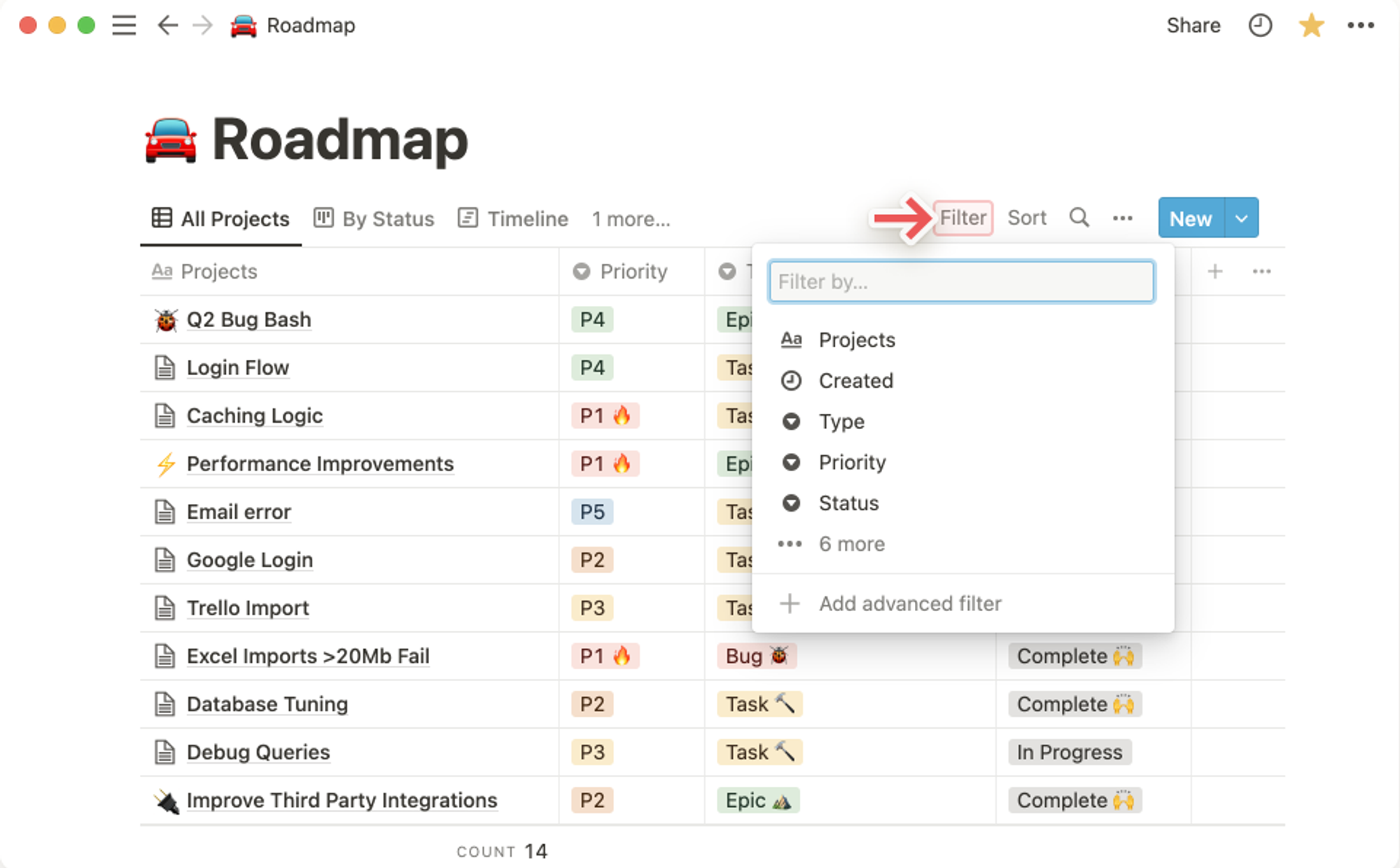Notion makes it easy to filter your database so it only displays the items that meet specified criteria, i.e. have (or don't have) certain properties. These filters can be as simple or complex as you like!
Add a filter
To filter the entries you see in a database view:
- Click
Filterat the top right of your database.
- In the dropdown that appears, choose the property you'd like to filter by.
- This property will now show up in the filter & sort menu at the top of your database. Click it to see all of the values that you can apply as criteria and choose how you'd like to filter your view.
- Once you've applied at least one filter, you can add another by clicking
Filterand then+ Add filterin the filter & sort menu. You can have as many filters as you'd like!
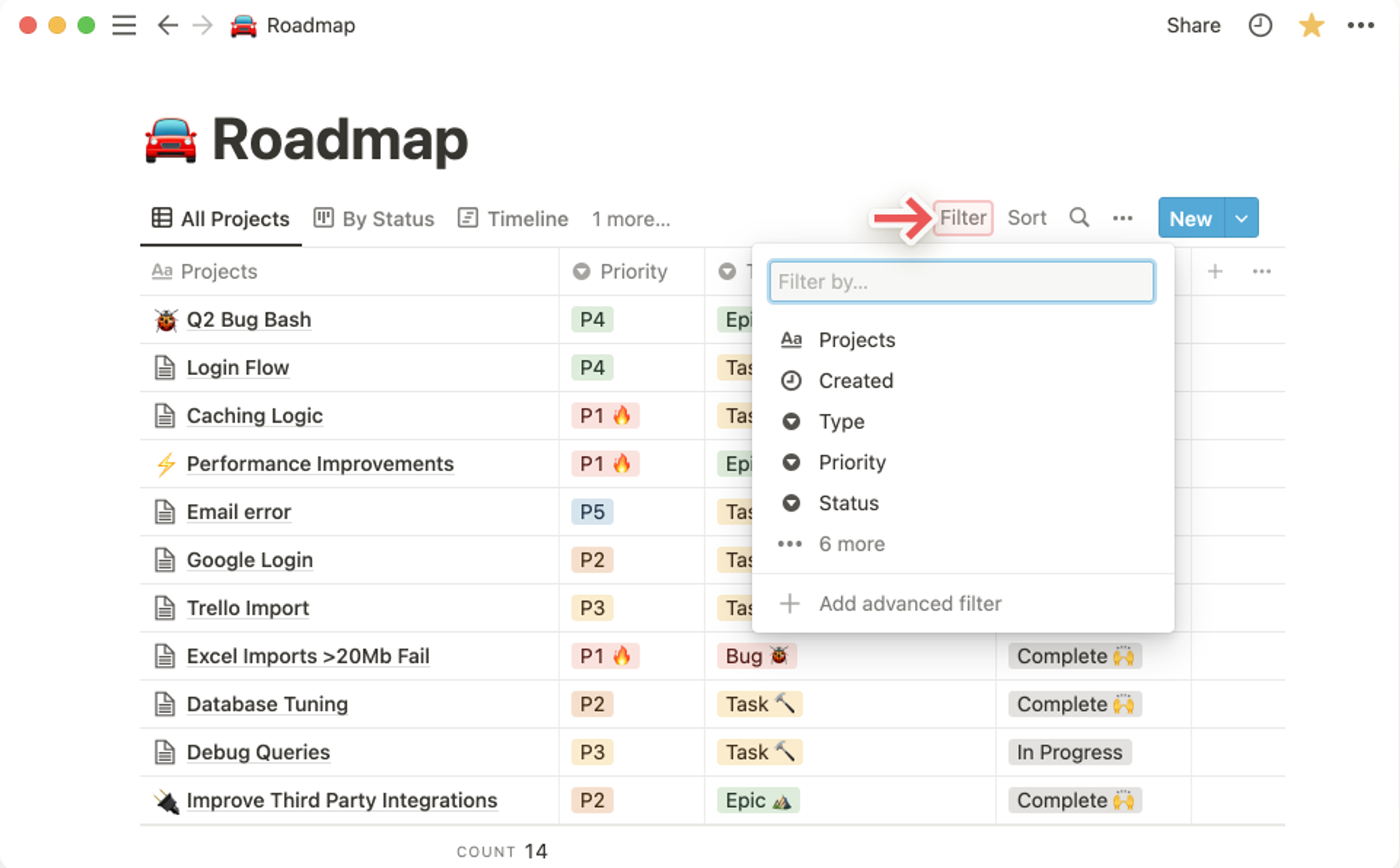
Note: In a shared database, any changes you make to filters and sorts in views won’t affect other people on the team until you click
Save for everyone.Add an advanced filter
You can create more specific database views and combine AND and OR logic by using filter groups. These can be nested up to three layers deep! Here's how:
- Click
Filterat the top right of your database, or+ Add filterin the filter & sort menu
- In the resulting dropdown, select
Add an advanced filter.
- A new menu will pop up. Here, you can choose the properties that you'd like to filter by, and customize the
ANDandORlogic of the advanced filter.
- In the example below, we're filtering the Table view of our Roadmap so that all the entries have to meet the criteria that include both
ANDandORlogic.
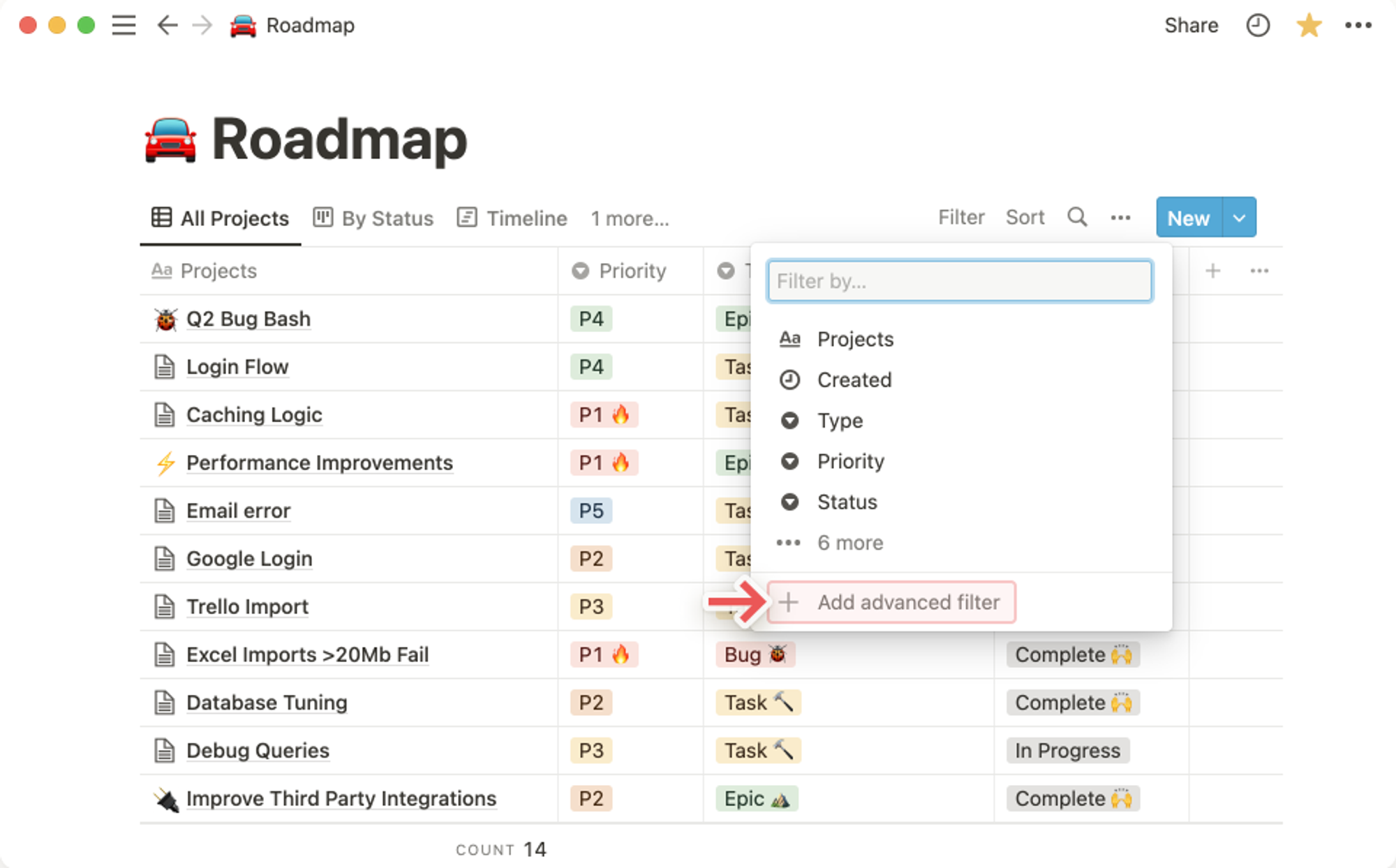
Tip: You can quickly turn a filter into a filter group by clicking the ••• to the right of the filter, and selecting
Add to advanced filter.