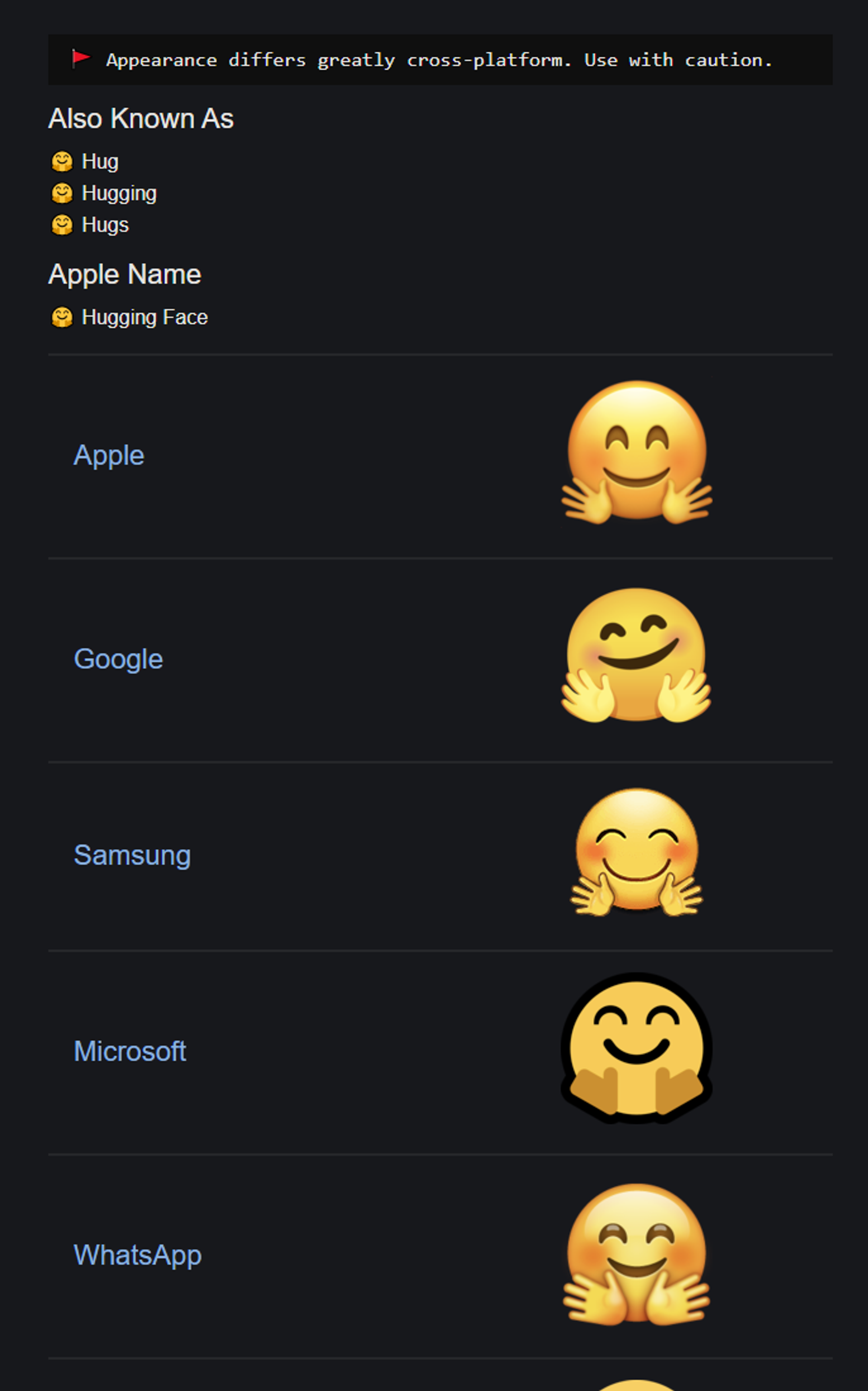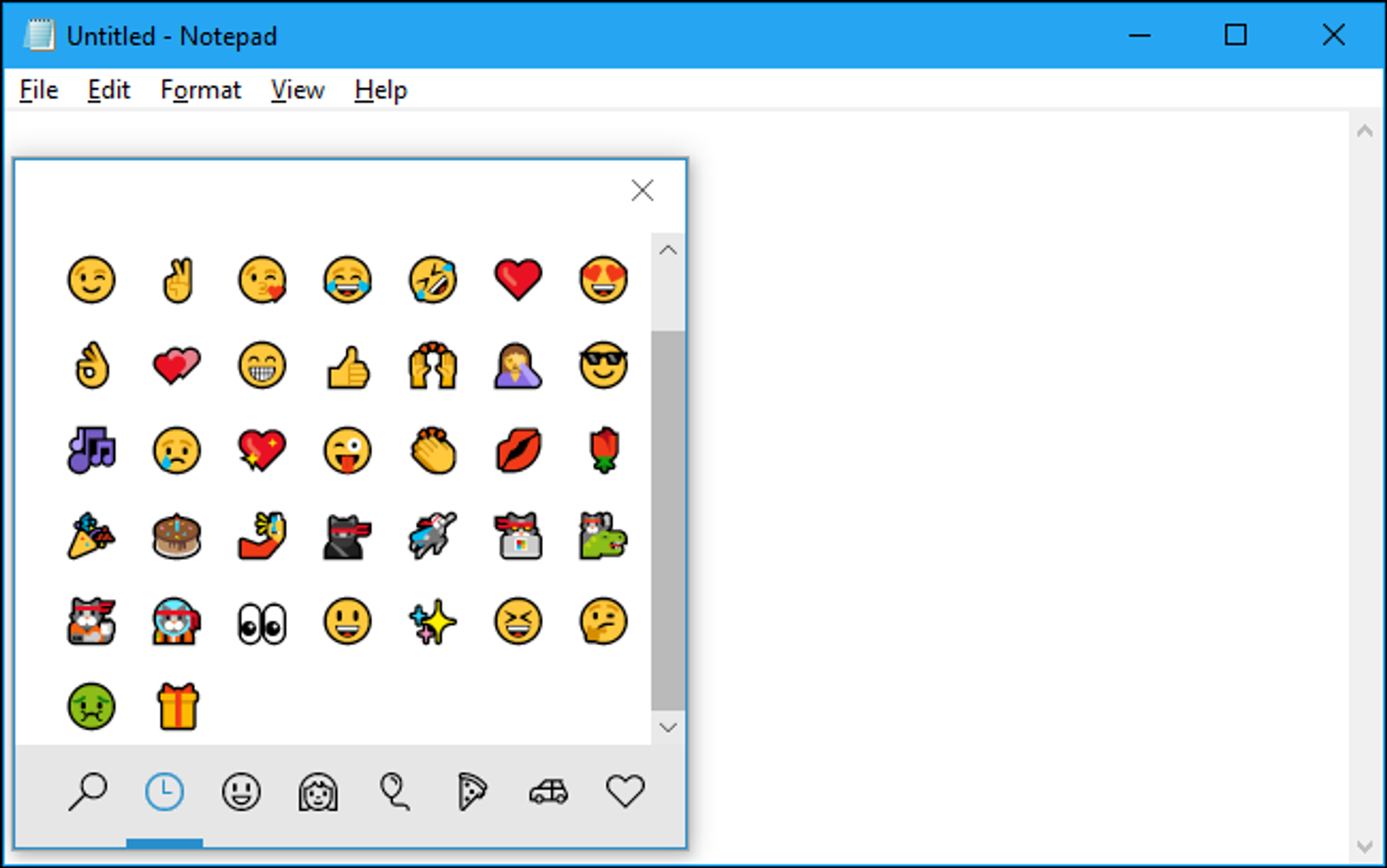You'll often see me add emojis to pages I'm working on, because it helps make the content more personable when I'm using my workspace. Here are a few simple ways to get the emoji you want!
Windows Users
To open the emoji picker, press Win+. or Win+; on your keyboard. In other words, hold the Windows key down and press either the period (.) or semicolon (;) key.
Your cursor must be somewhere that accepts text while pressing these keys, but you can use this shortcut in practically any application—from text fields in your web browser to messaging apps to Notepad to Microsoft Word.
Just click the emoji in the window that pops up to insert it. The panel also remembers your most-recently-used emoji and presents them at the top of the list.
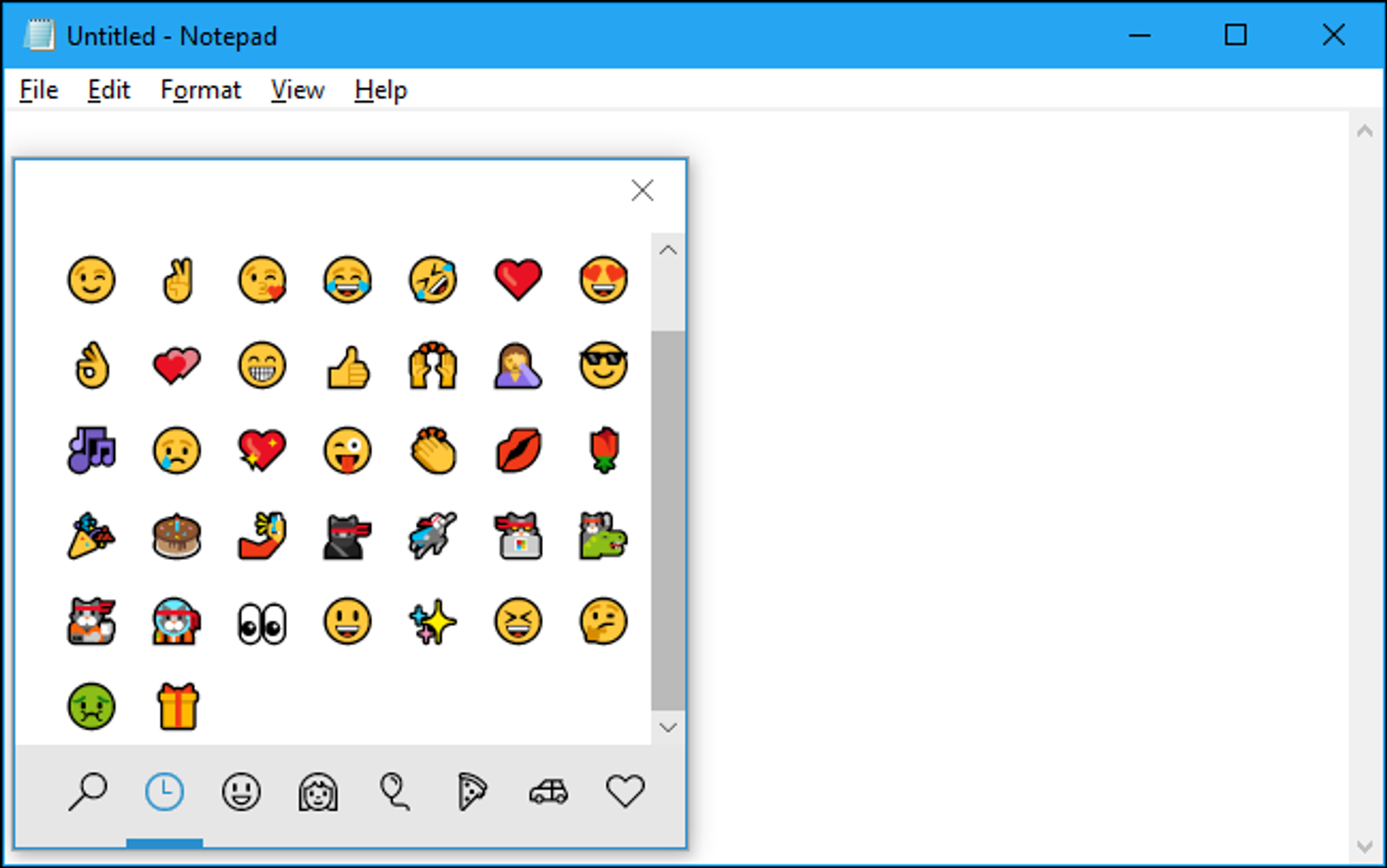
Source: How-To Geek
MacOS Users
In an app on your Mac, choose Edit > Emoji & Symbols, or open the Character Viewer from the Input menu (if you set the option in Keyboard preferences).
Do one of the following:
- Browse characters and symbols: Click the buttons across the bottom of the viewer (if it’s collapsed) or along the left edge of the viewer (if it’s expanded). When the viewer’s expanded, additional categories are visible.
- Search for a character or symbol: Enter a commonly used word or phrase (such as question mark) or code (such as U+003F) in the search field, then press Return.
To insert a character or symbol in a document, position the insertion point in the document where you want the item to appear, then click the item in the viewer. If the viewer’s expanded, double-click the item.
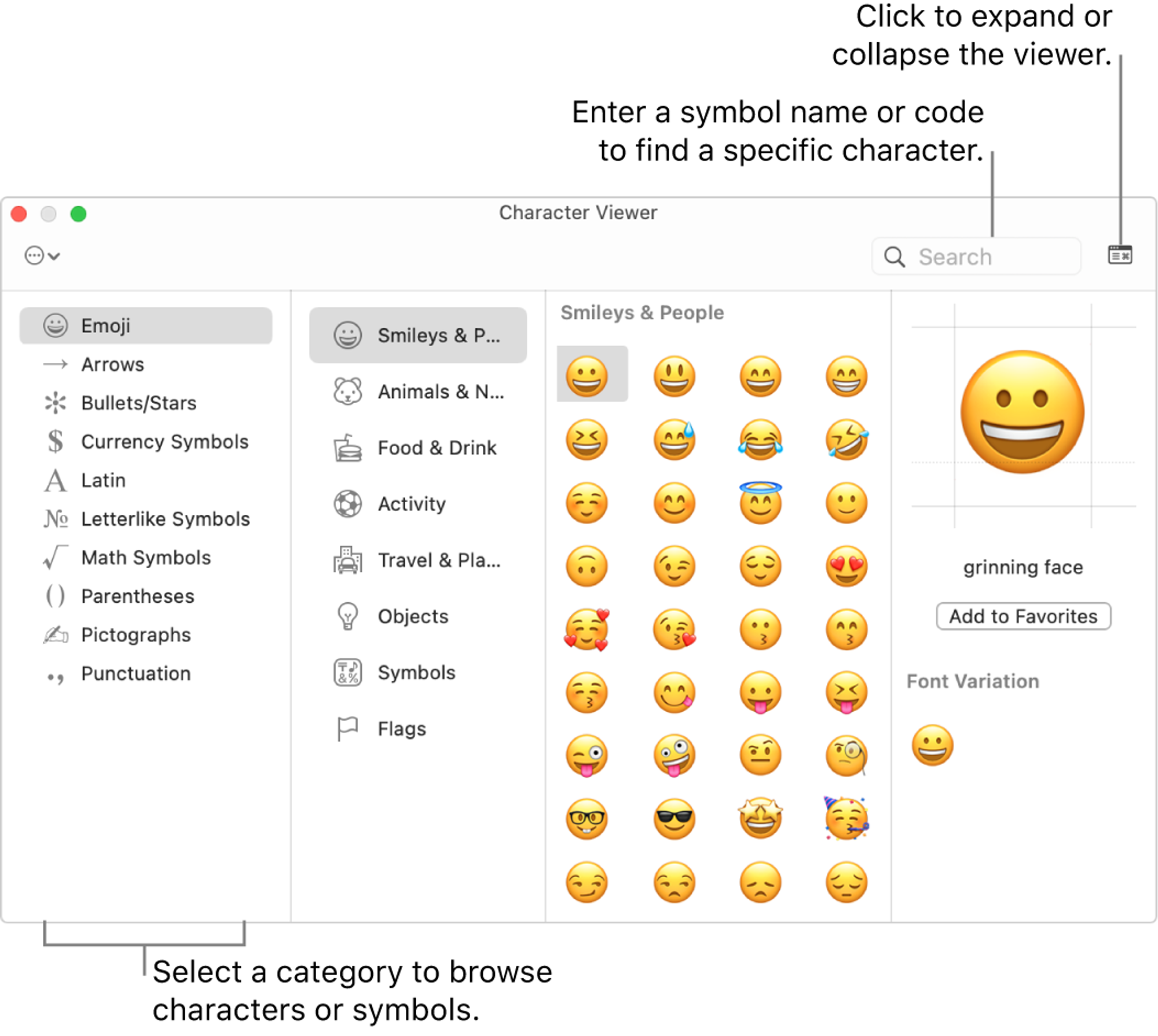
Source: Apple.com
Searching Online
I also like using online resources like Emojipedia to find out how emojis look different depending on the device that is viewing them. For example, an emoji we use often in the community, 🤗, presents differently per device.