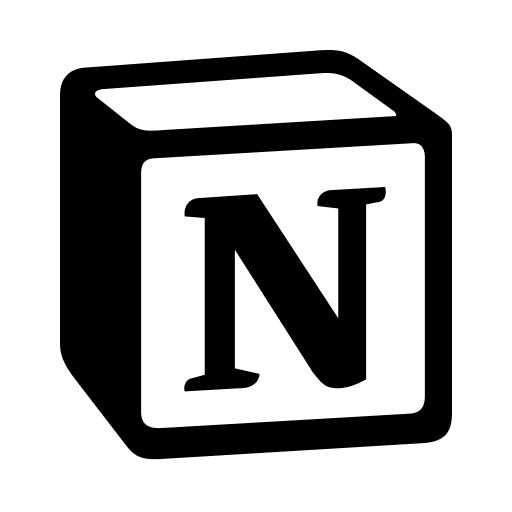We've made it extremely easy for you to interface with your own system by building your own dashboard.
We have made it incredibly easy for you to interface with your own system. Each component is modularized and offers individual building blocks to help you create a dashboard that will improve your use case.
Whether you're using our "Build It Yourself" dashboard or creating a new one on your Notion page, you can easily access all available components by going to the main page of your package and scrolling down to the components section.
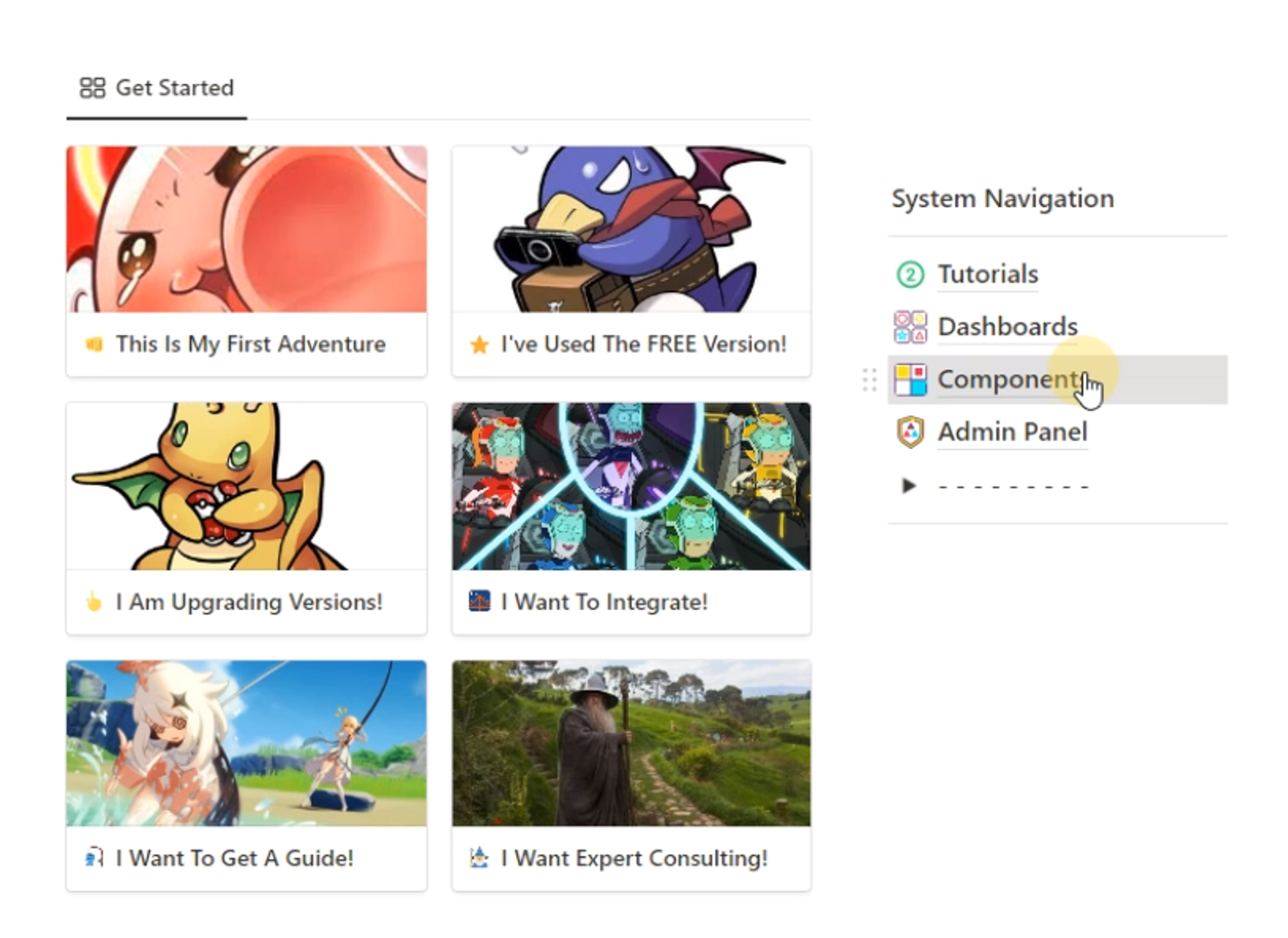
Here, you can see all the different components that you have unlocked so far.
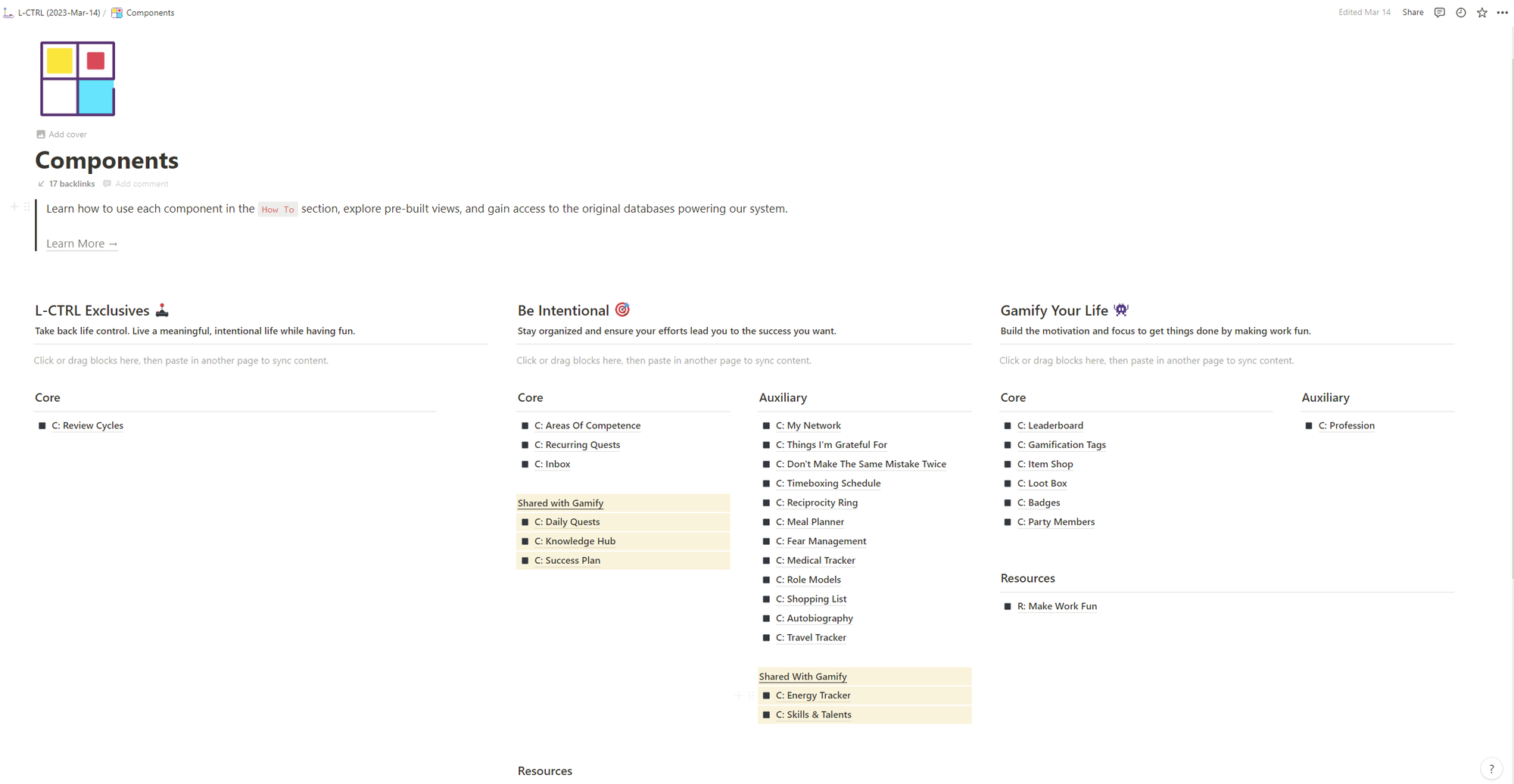
To get started, let's say you want to include a Meal Planner in your dashboard. First, open up the Meal Planner component and start preparing the section.
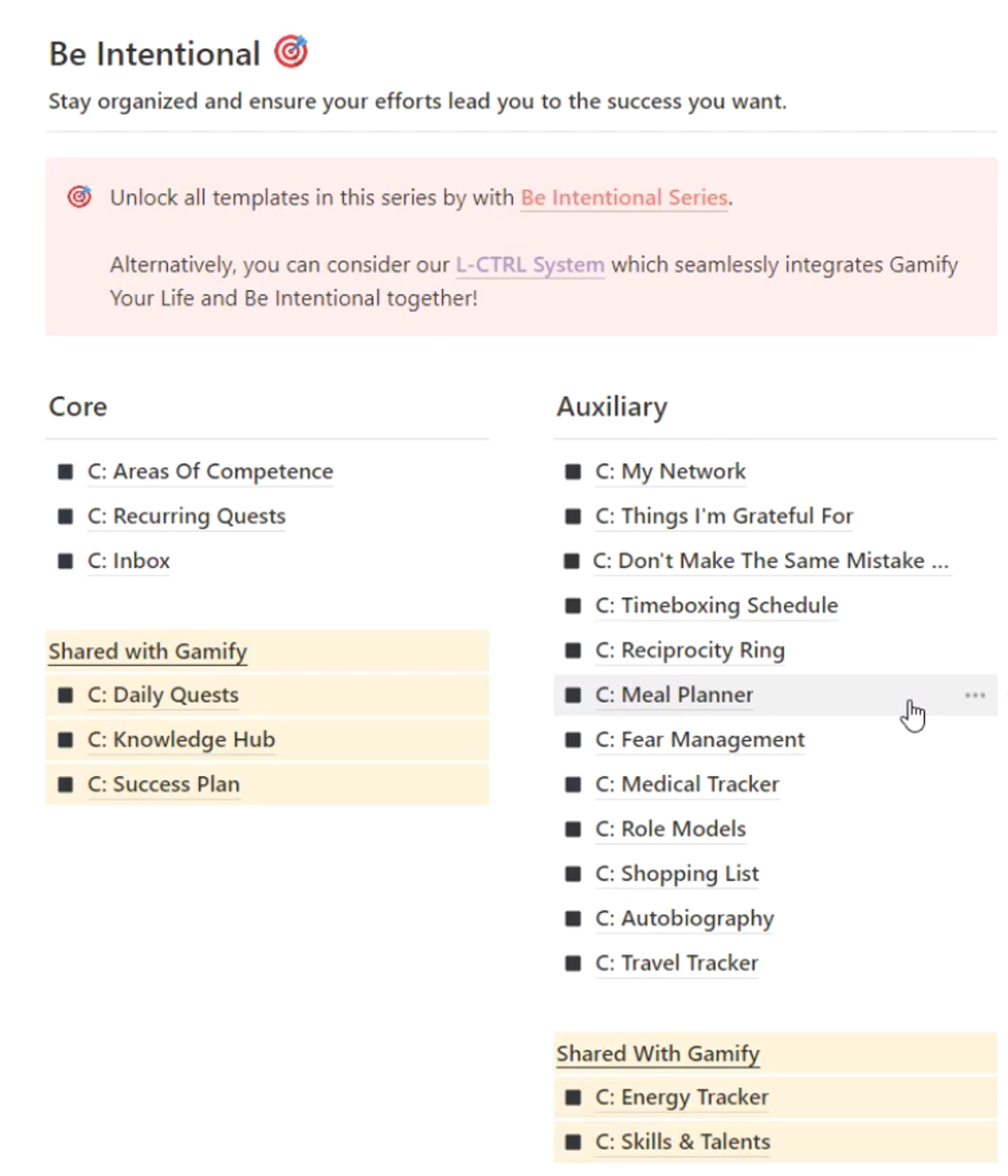
Make sure you have an easy way to get back to it by copying the link of the page
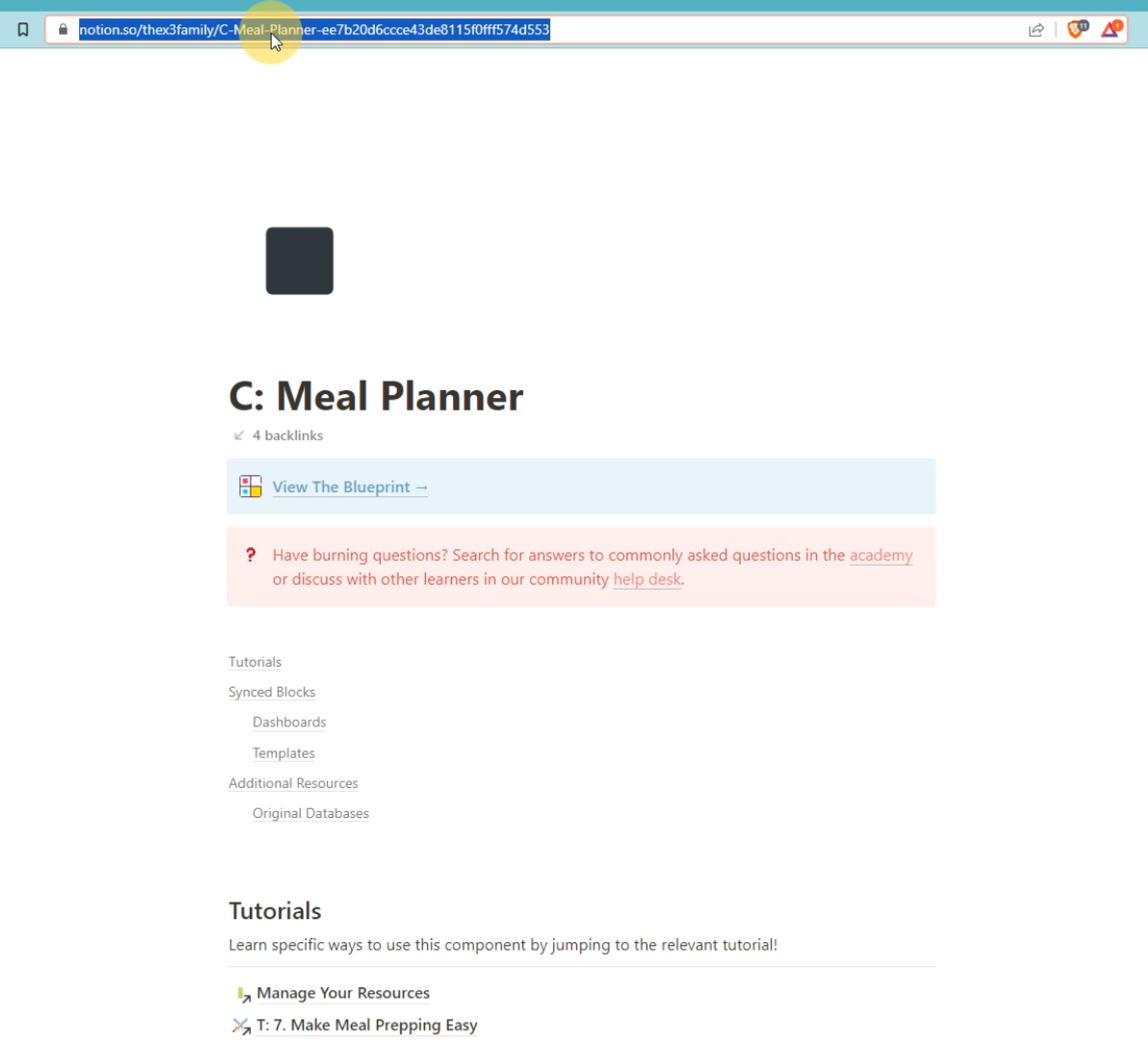
and pasting it in the [Component] section. Then, click "Mention page" to create a link.

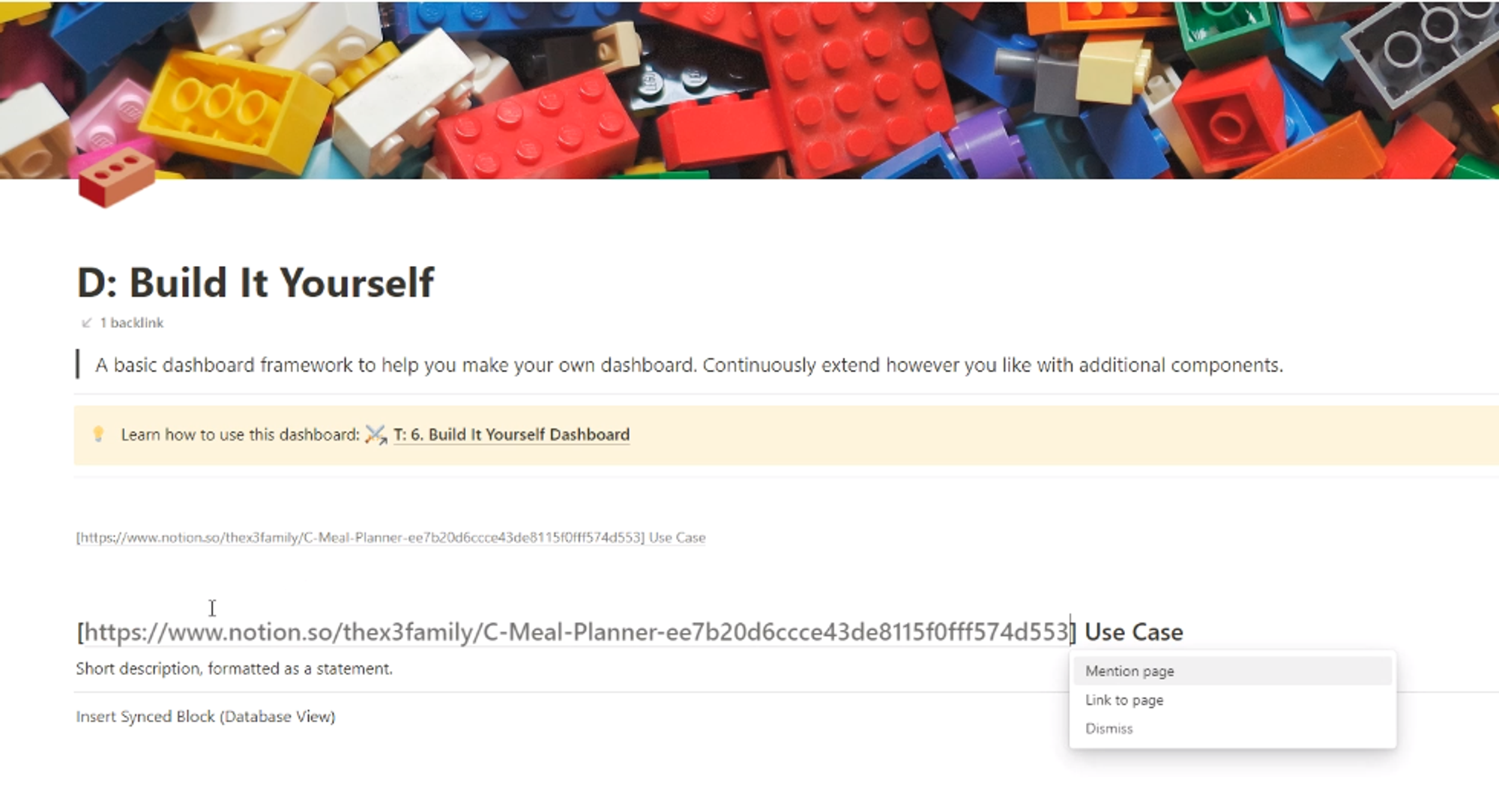
Next, define the use case of this section.
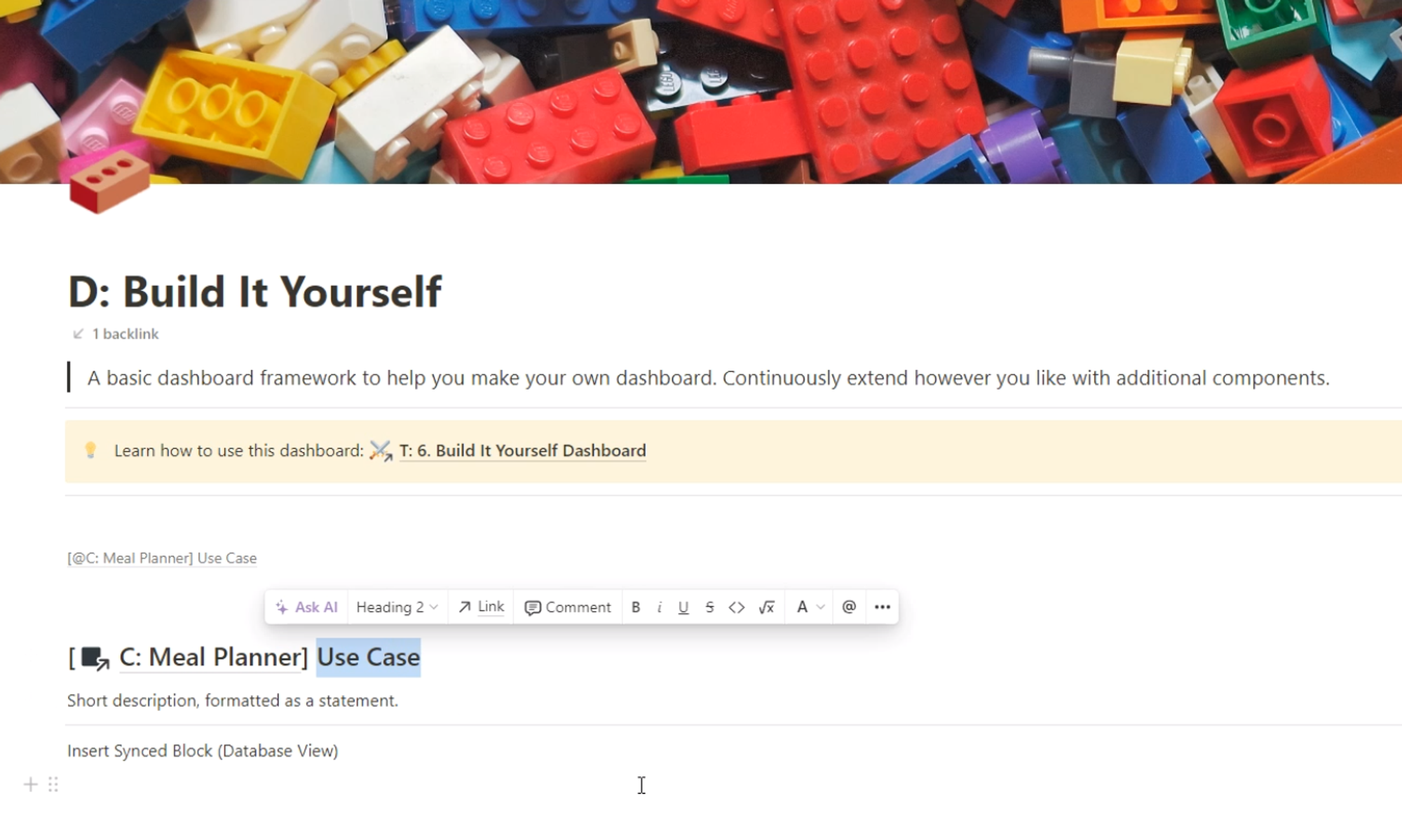
For example, you could use "Easily Manage My Meals" as a use case
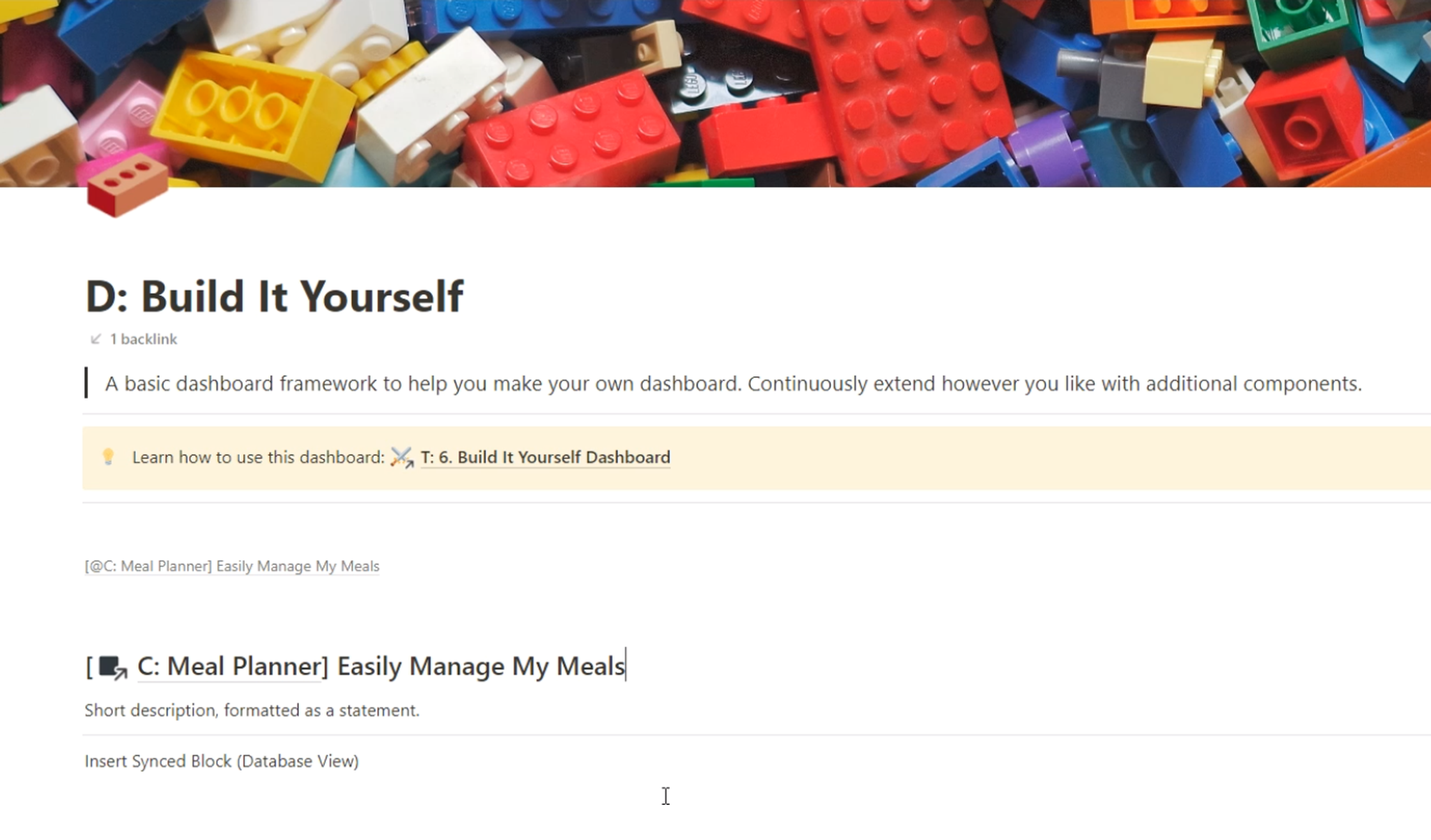
and provide a short description of why this section matters to you and what you hope to achieve with it.
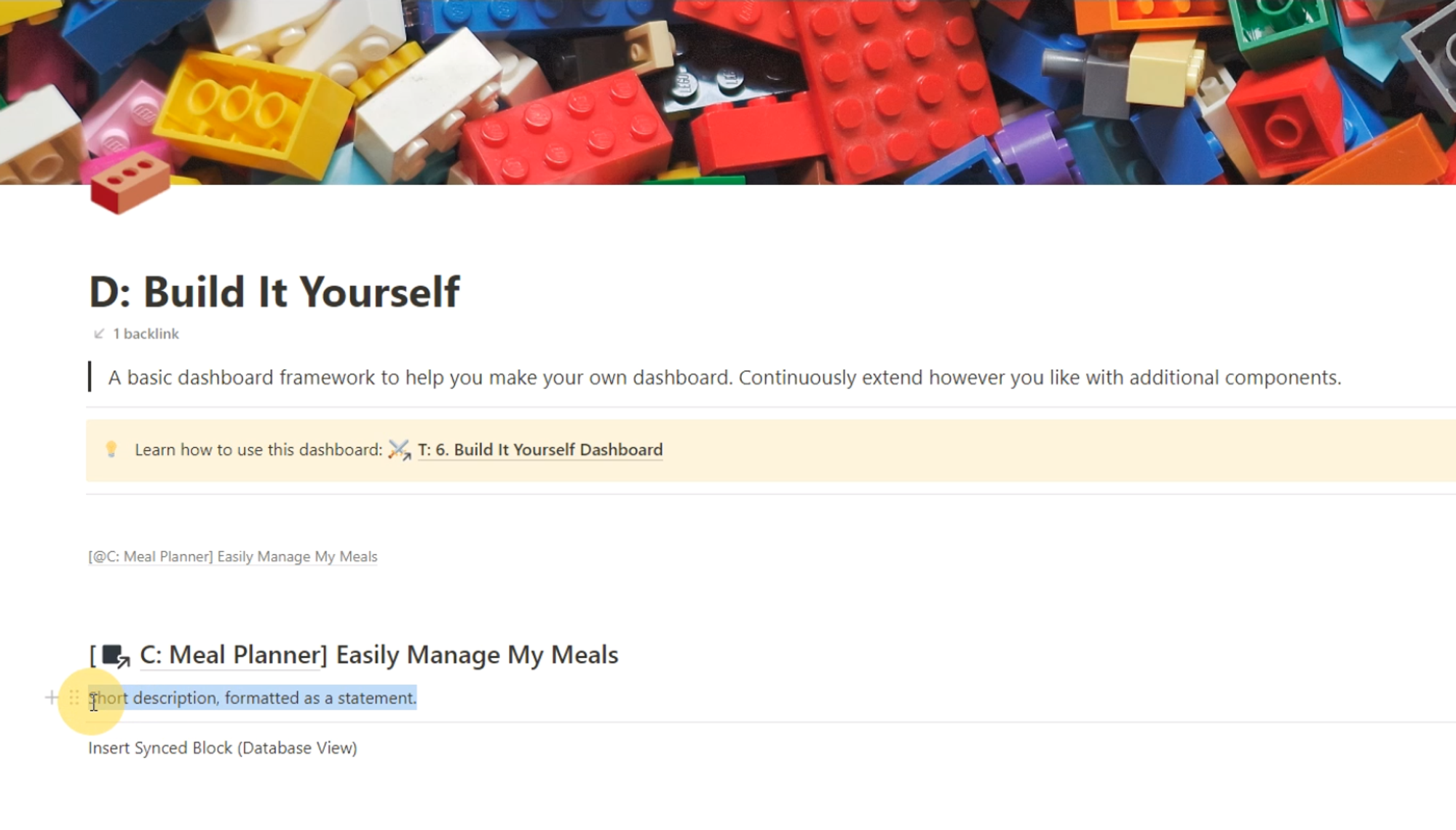
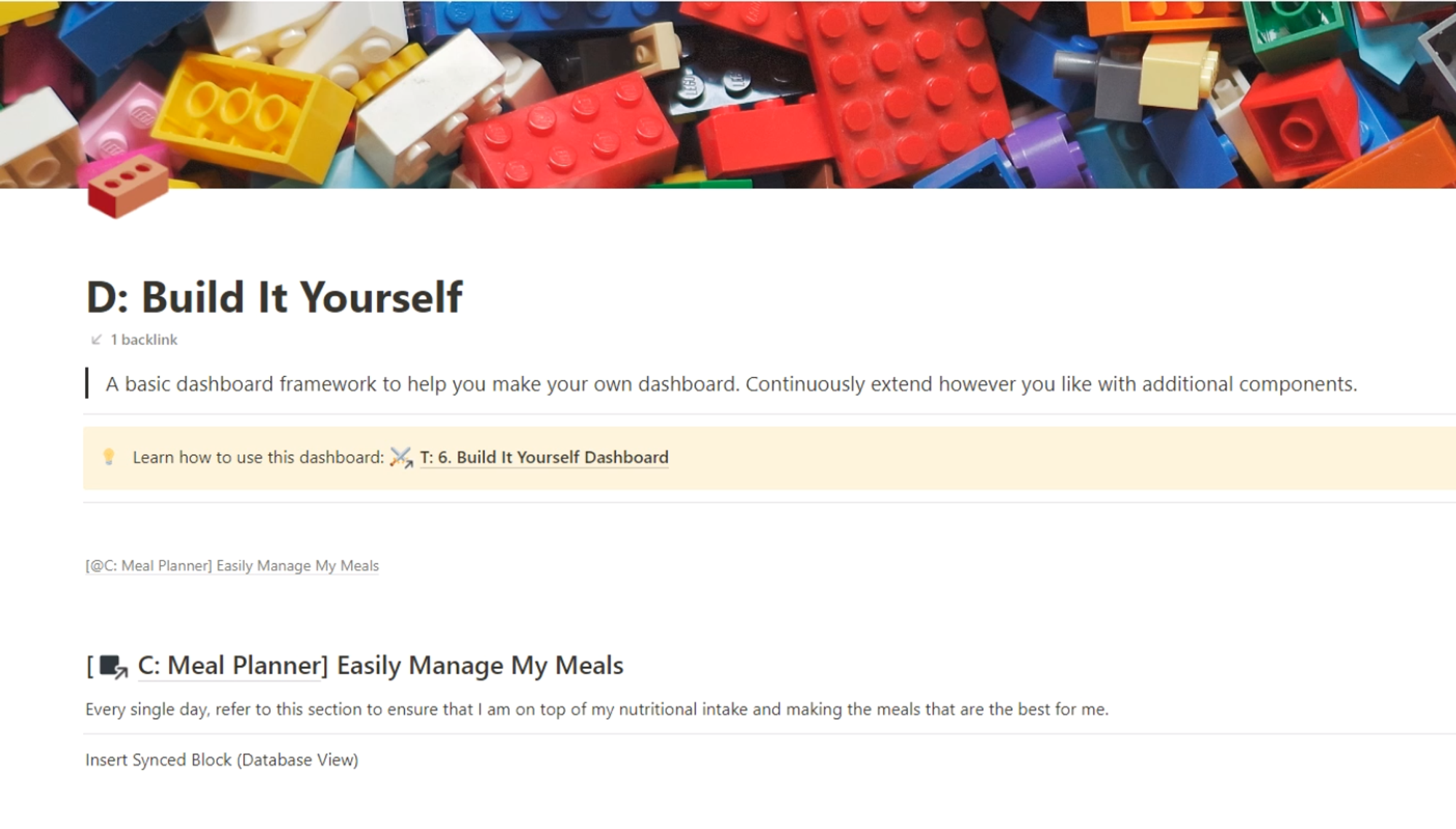
Once you have completed the previous steps, you can start adding building blocks. In the Meal Planner component, you will find synced blocks that contain views enabling you to interact with the component.
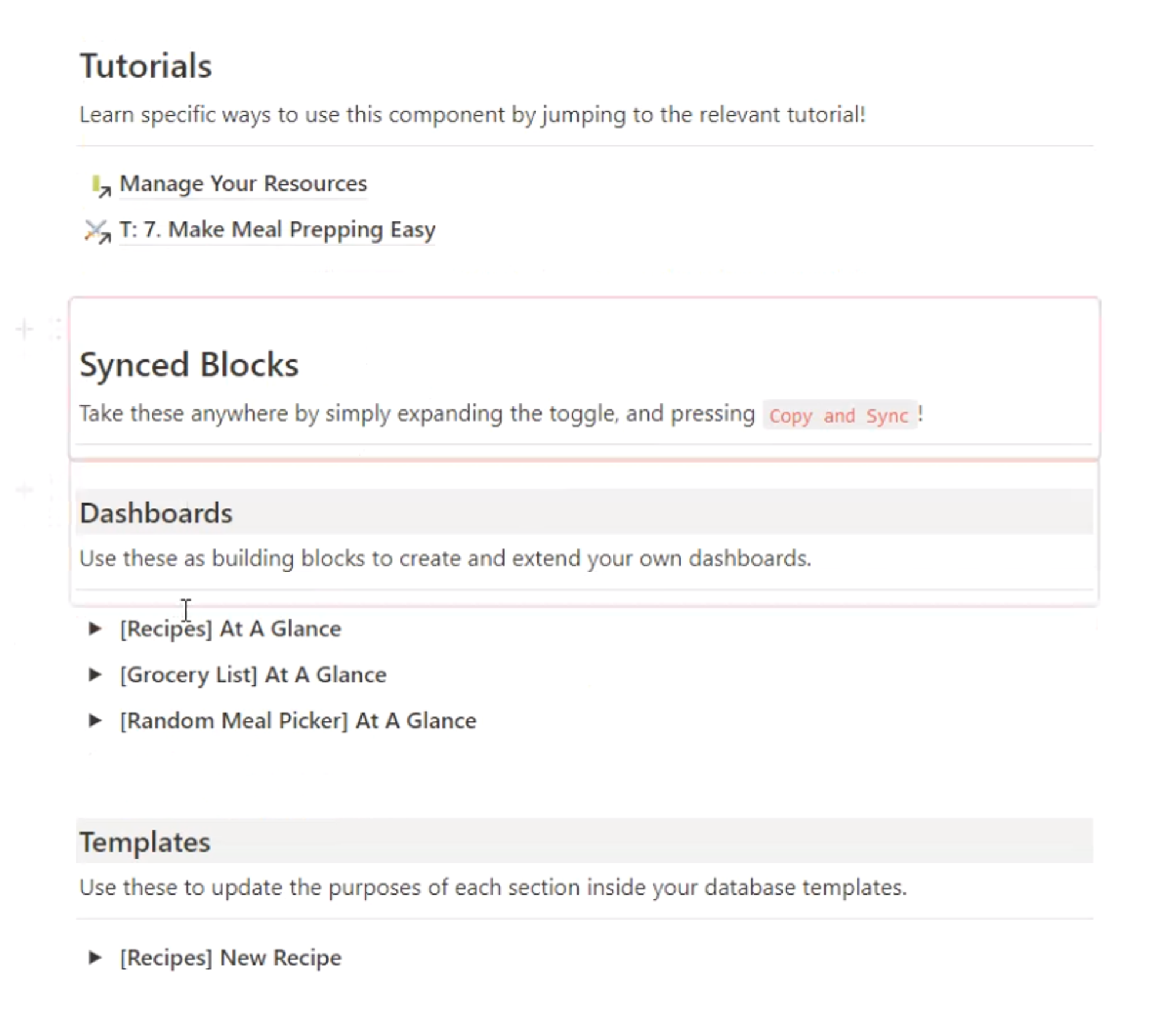
If you want to manage your recipes, you can use a concise view that you can easily customize to your preferences. To do so, simply copy the sync block by clicking on the six dots on the left side of it.
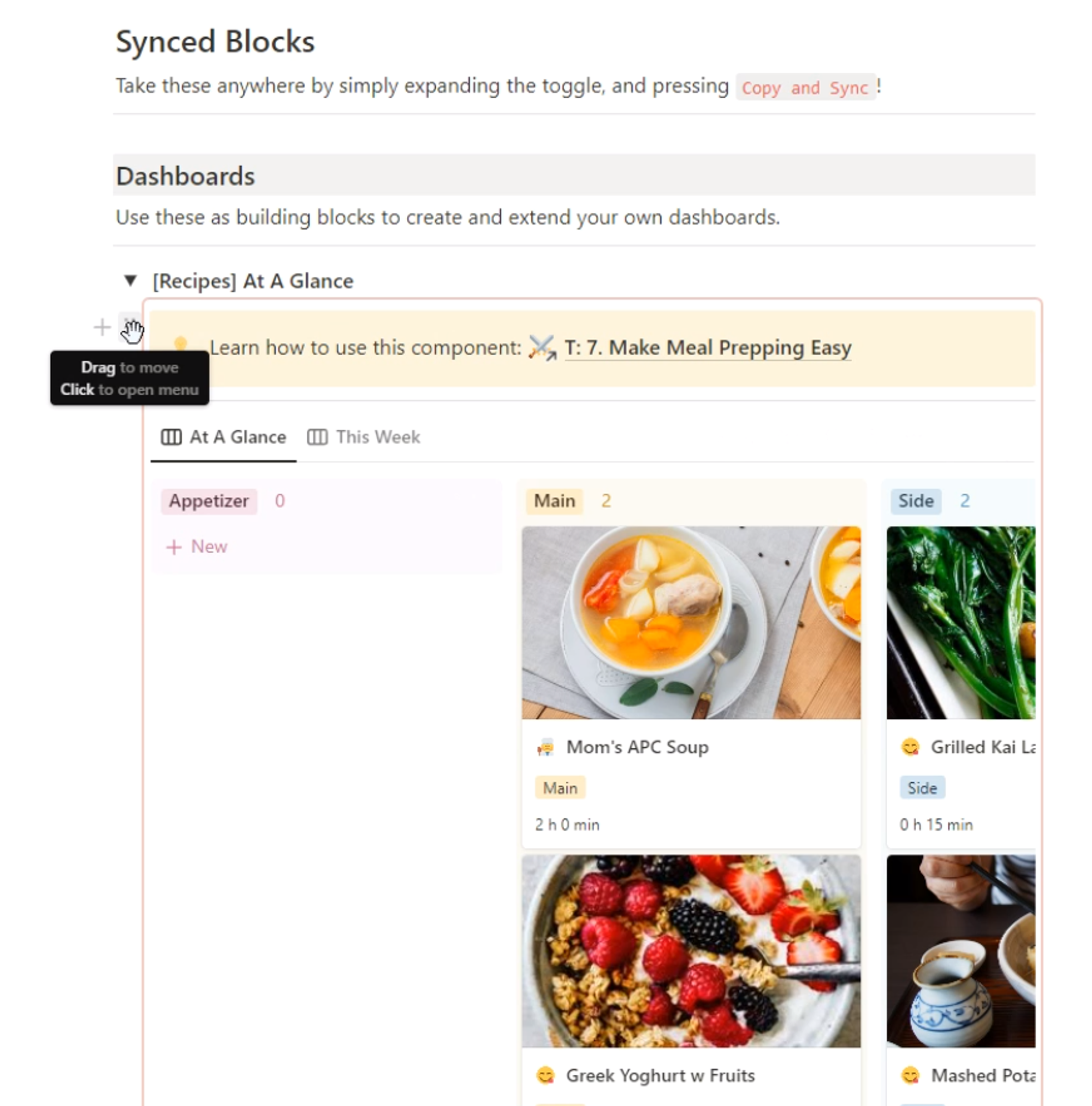
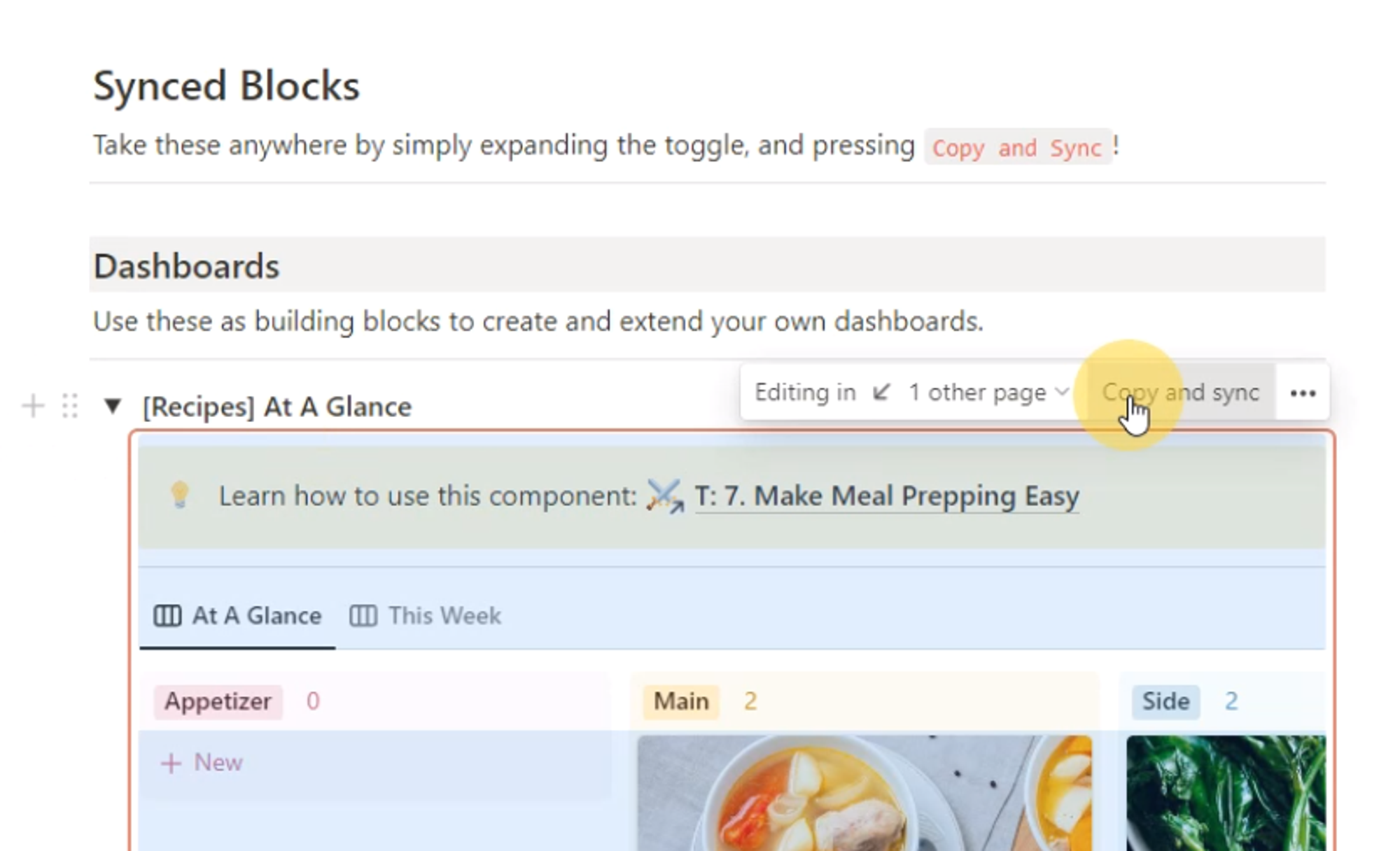
Then, paste it into your "Build It Yourself" dashboard under the "Easily Manage My Meals" section.
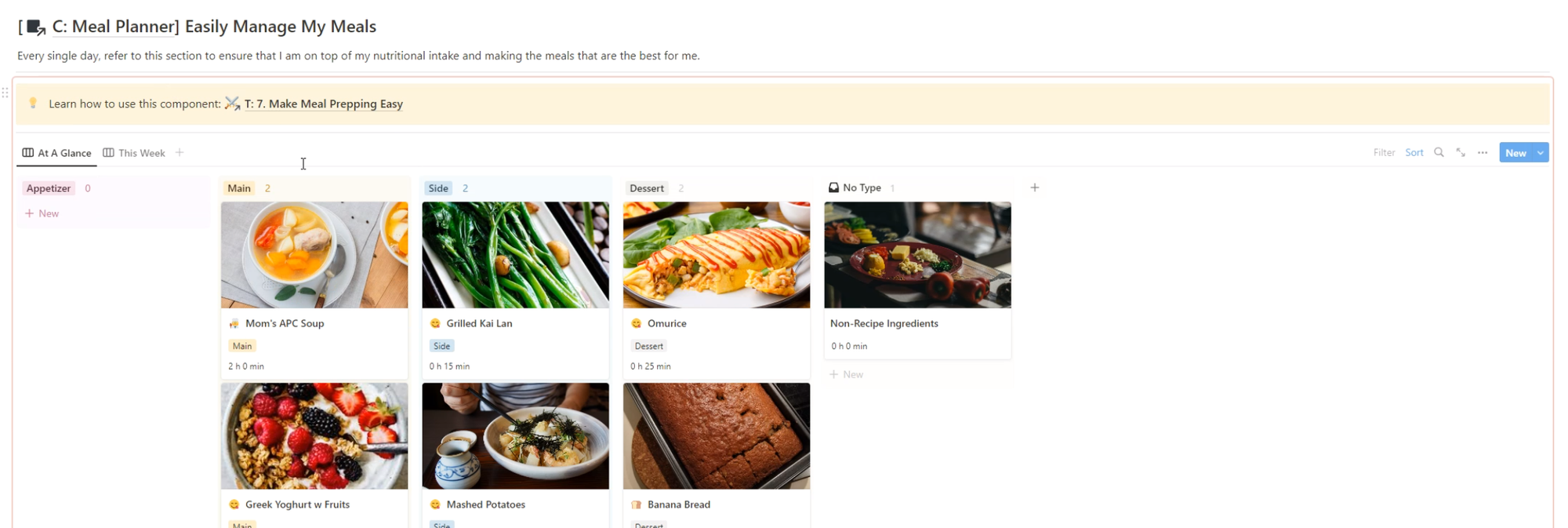
Using synced blocks allows any changes made to a component to be automatically updated in your dashboard, minimizing the need to manually update each dashboard individually.
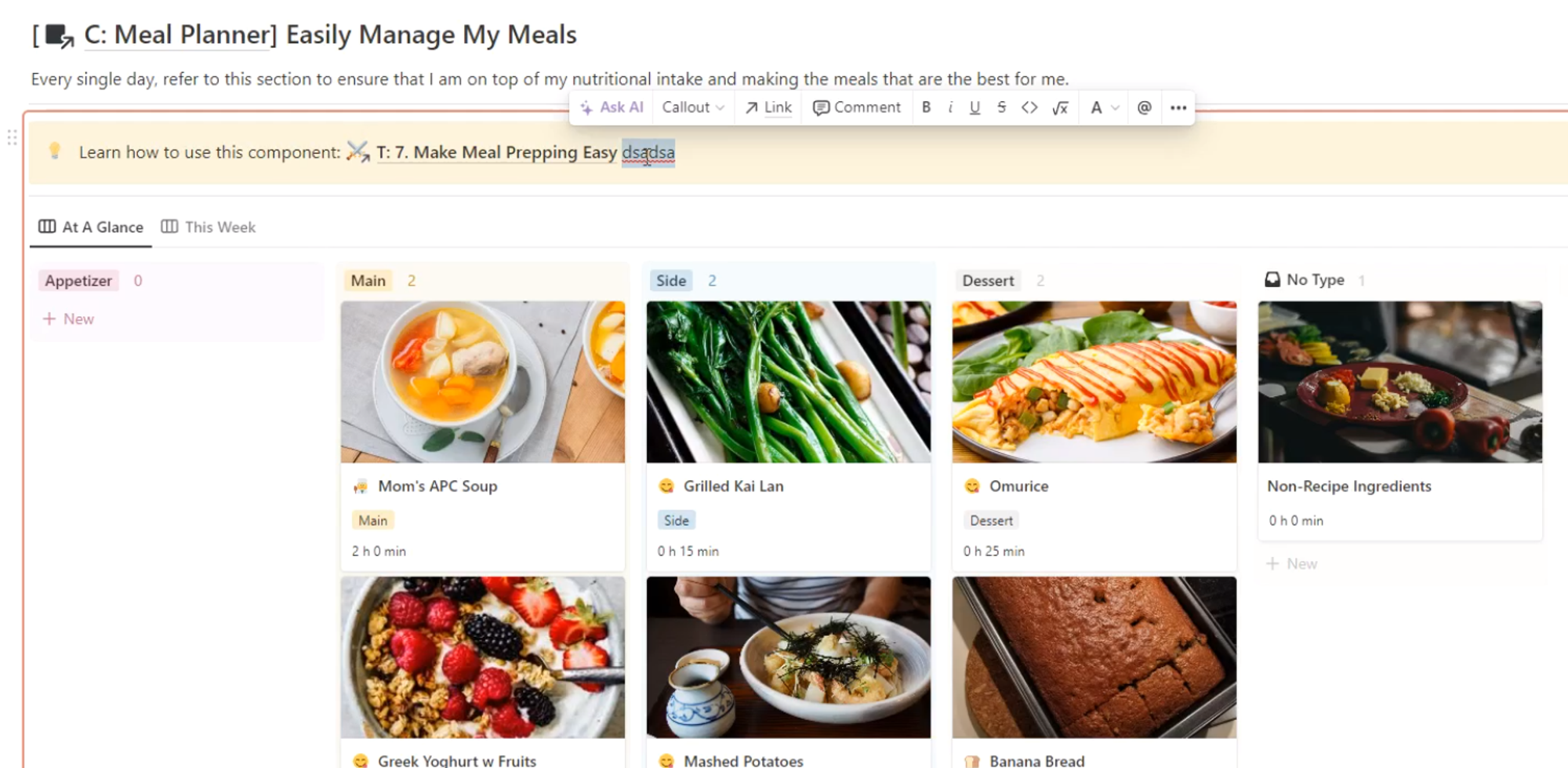
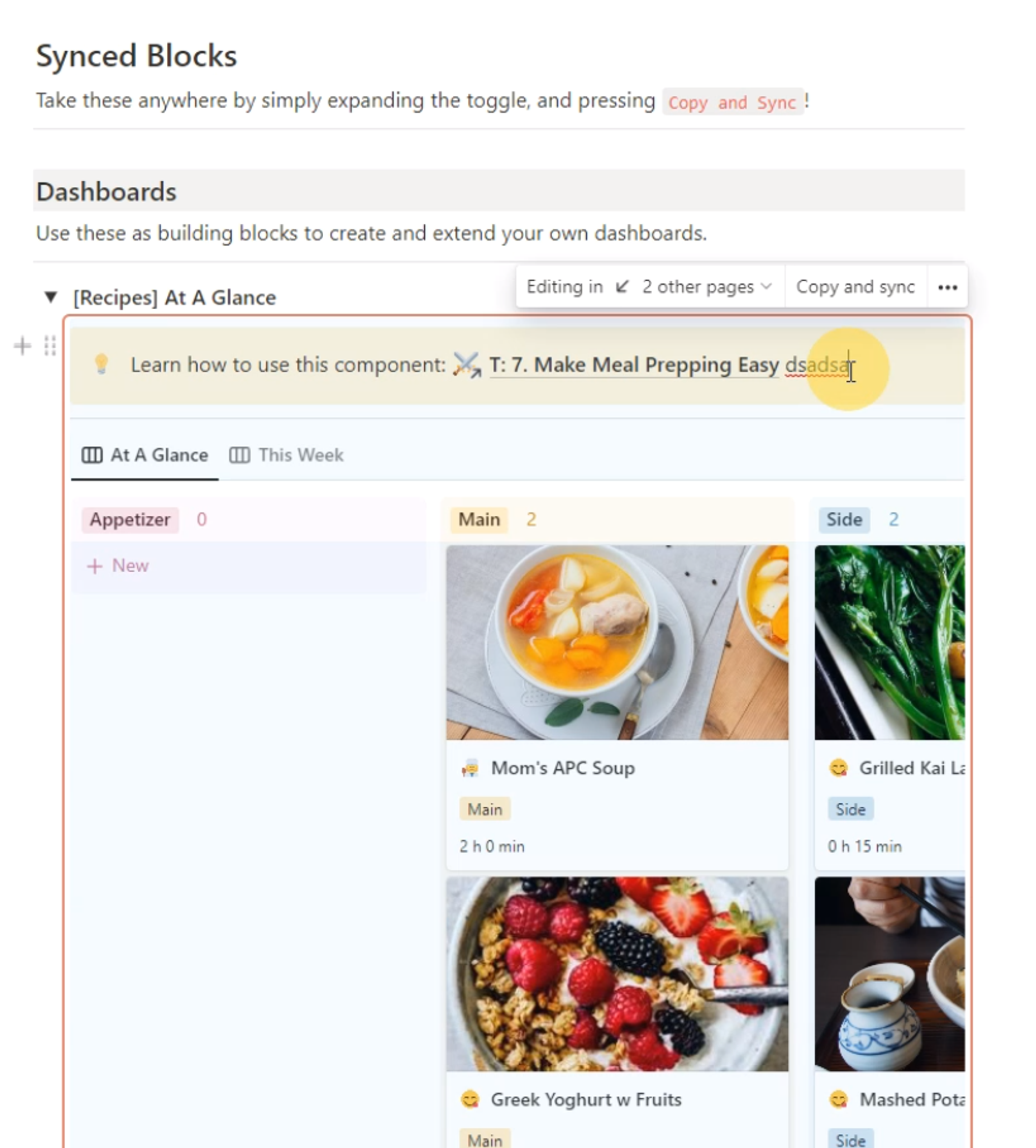
You can repeat this process for as many components as you like and create a dashboard as complex as you want.
However, we recommend limiting the number of sections to 3-5 and grouping them into columns with a specific purpose. For example, if you have a Meal Planner section, you might add related features for planning your week or setting intentions. Refer to the screenshots below for guidance.
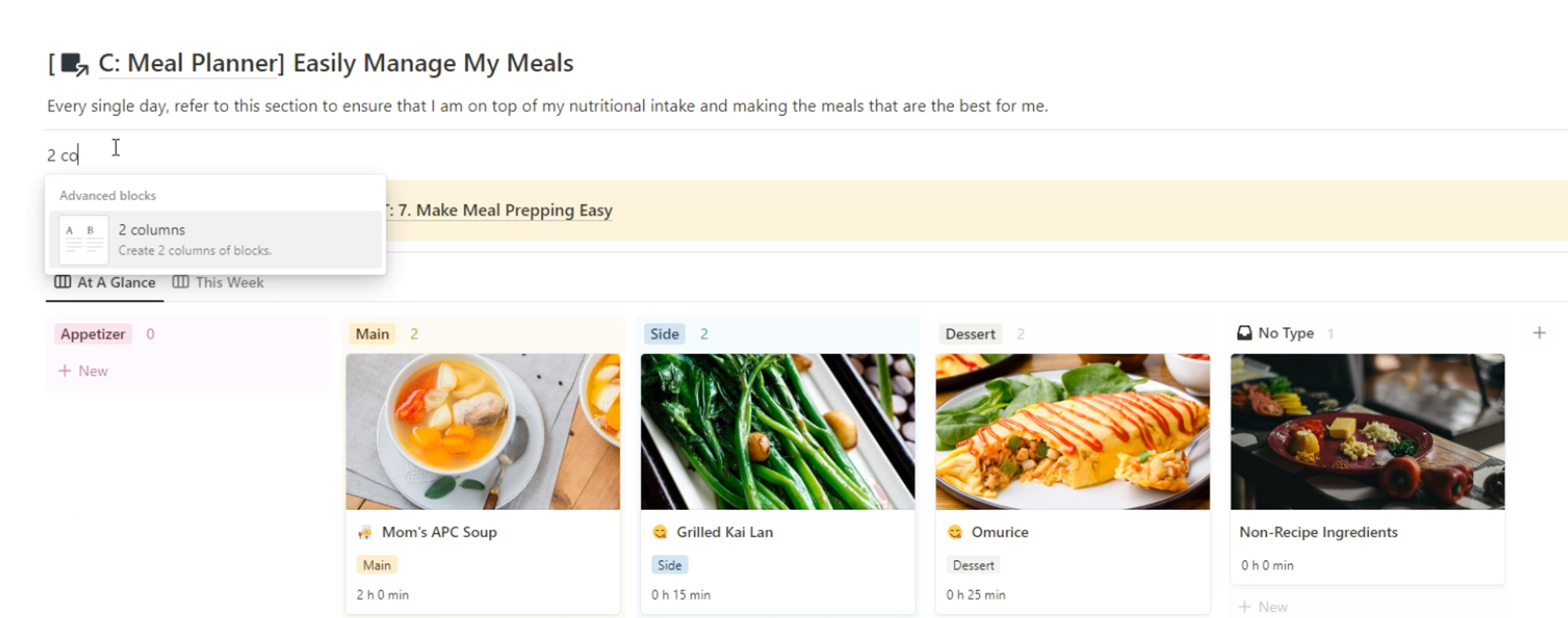
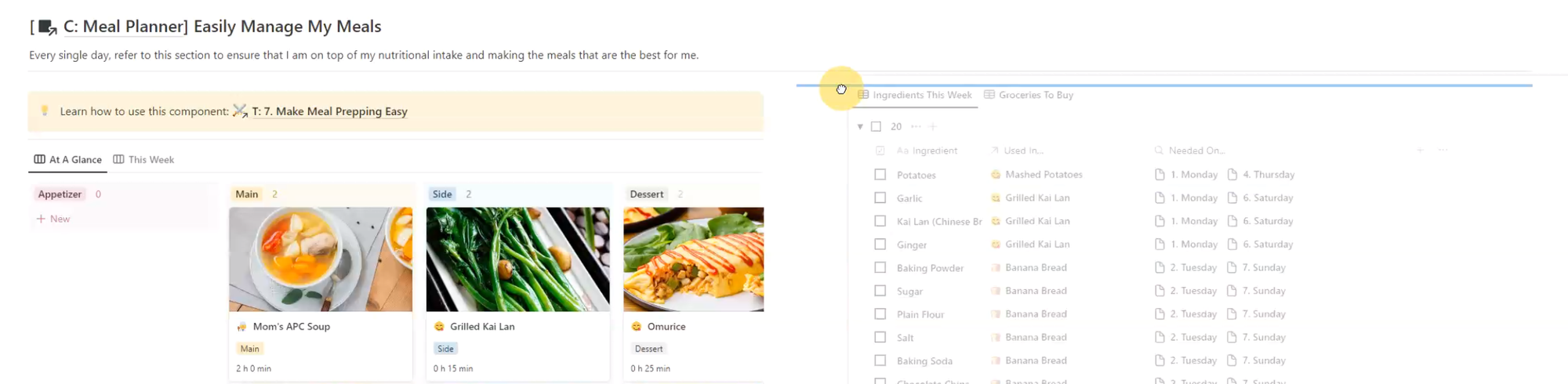
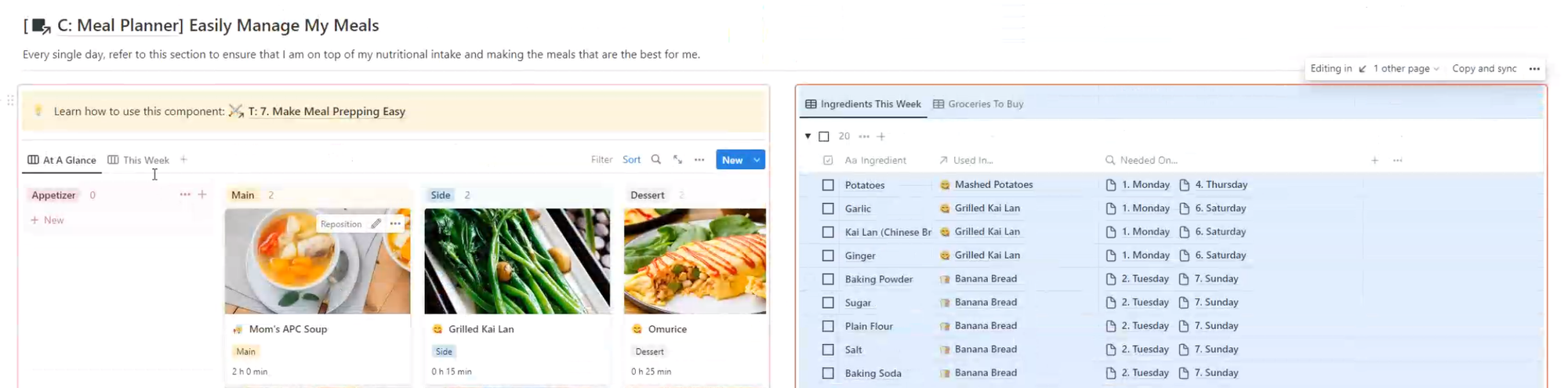
Creating your own dashboard is a fun and exciting process, and the "Build It Yourself" dashboard makes it as easy as possible for you to access the most important parts of the system. So, what are you waiting for? Start creating your own personalized dashboard today and see the benefits it can bring to your productivity and workflow. 🤩