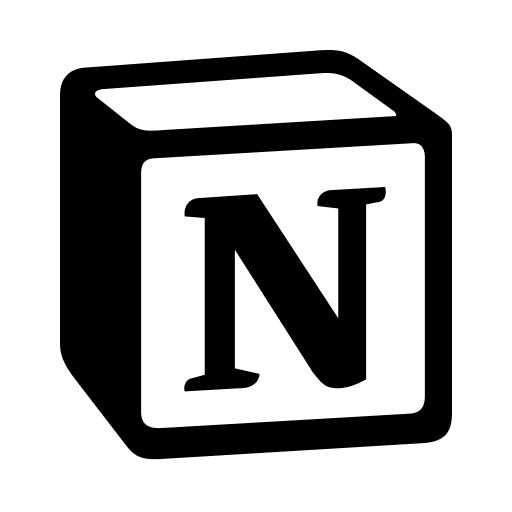We've made it super easy for you to install the PWA of makework.fun on different devices.
Progressive Web Apps (PWAs) are web applications that offer the functionality and user experience of a native mobile application. They are becoming increasingly popular as they can be installed on multiple devices and platforms, without the need for users to visit an app store.
We've built makework.fun as a Progressive Web App (PWA) to ensure that it can be used natively on any device. Please follow the instructions below for installing it on your preferred device.
Android Devices
- Open makework.fun on Google Chrome to install it as a PWA on your device.
- Tap on the three-dot menu icon in the top right corner and select "Add to Home screen." Alternatively, if you see "Add Make Work Fun to Home screen" at the bottom of the page, tap that and then click "Install.” Once it's done installing, you can start using it.
- Type in a “Make Work Fun” for the PWA and then tap "Add."
- The PWA will now be available on your home screen.
iOS Devices
- Open makework.fun on Safari to install it as a PWA on your device.
- Tap on the Share icon at the bottom of the screen.
- Scroll down until you see "Add to Home Screen" and tap it.
- Type in a “Make Work Fun” for the PWA and then tap "Add."
- The PWA will now be available on your home screen.
Windows 10
- Open Microsoft Edge and go to makework.fun to install as a PWA.
- Click on the three-dot menu icon in the top right corner and select "Apps" and then "Install this site as an app."
- Type in a “Make Work Fun” for the PWA and select "Install."
- The PWA will now be available in your apps list and start menu.
macOS
- Open Safari and go to makework.fun to install as a PWA.
- Click on "Safari" in the top menu and select "Preferences."
- Click on the "Advanced" tab and check the box next to "Show Develop menu in menu bar."
- Close preferences and click on "Develop" in the top menu.
- Select "Show Web Inspector" and then select the "Resources" tab.
- Click on "Service Workers" and then click on the link next to "Manifest."
- Right-click on the "Install" button and select "Copy Link Address."
- Open a new tab and paste the link into the address bar, then press Enter.
- The PWA will now be available in your applications folder.
Keep in mind that not all browsers support PWAs, so it's important to use a compatible browser like Google Chrome or Microsoft Edge to install makework.fun as a PWA. We hope this helps and happy adventuring!!