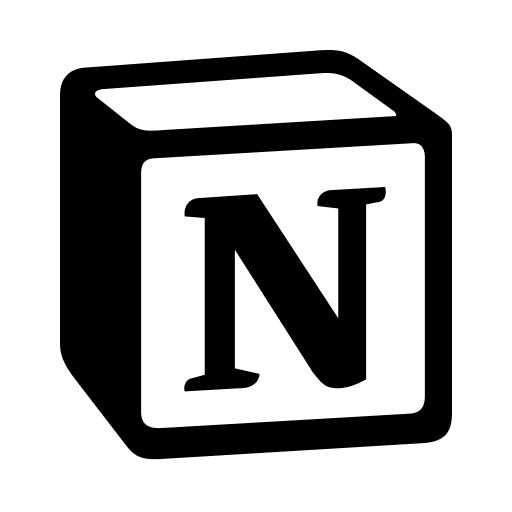We've made it super easy for you to create your own item shop in Make Work Fun!
Have you ever felt a bit guilty about indulging in an extra 30 minutes of TV? Well, with the gold you earn through our system, you can guiltlessly spend it on your leisure activities. And in my opinion, these activities aren't necessarily unproductive.
By moderating your leisure time through a system like this, you can actually give your brain a much-needed break, which can help you move forward with the tasks you have to do. This principle can be applied to any leisure activities you have.
We'll show you how to easily create and manage your Item Shop with the Make Work Fun app, and how we've unlocked many more gamification experiences that are not possible on Notion natively.
If you prefer written instructions, read below!
Item Shop
Where can I find the Item Shop on Make Work Fun?
To access your item shop, visit makework.fun and navigate to your "Player" tab.

Your current gold balance can be found on this page. Simply click on your gold balance to view your available items.
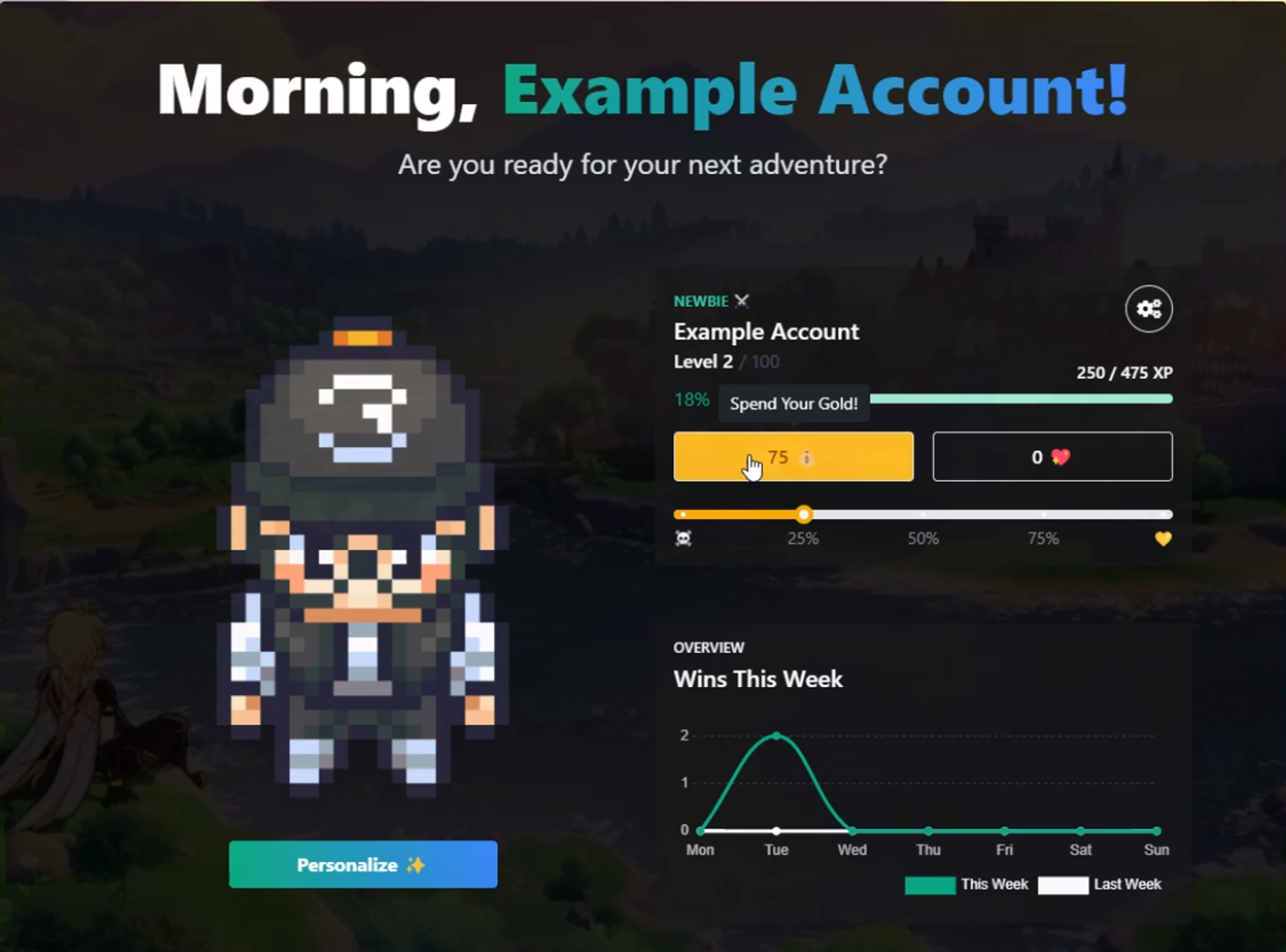
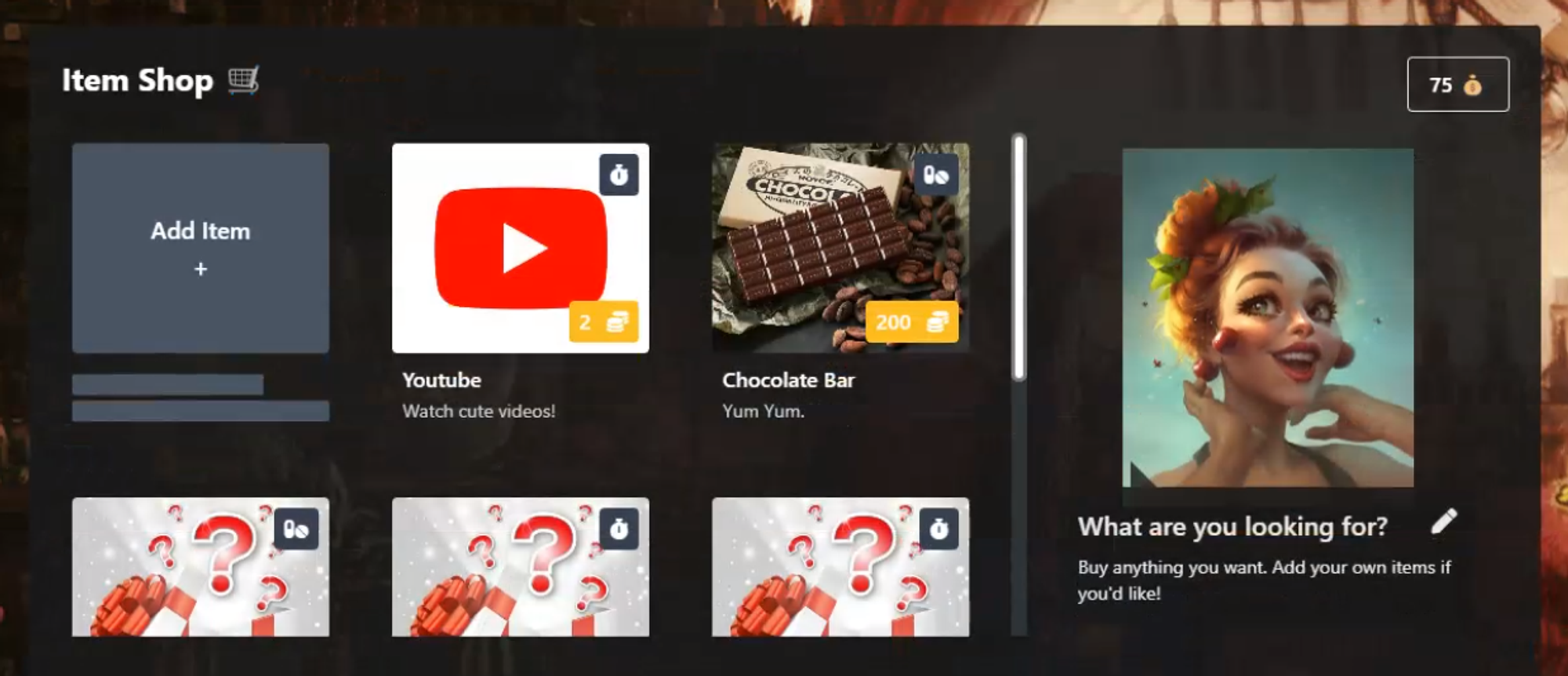
Add An Item To Your Item Shop
What happens after I add a new item to my Item Shop on Make Work Fun?
To get started, we'll walk you through the process of adding new items to your Item Shop. Simply click on "Add Item" and complete the necessary fields for the item you wish to add.
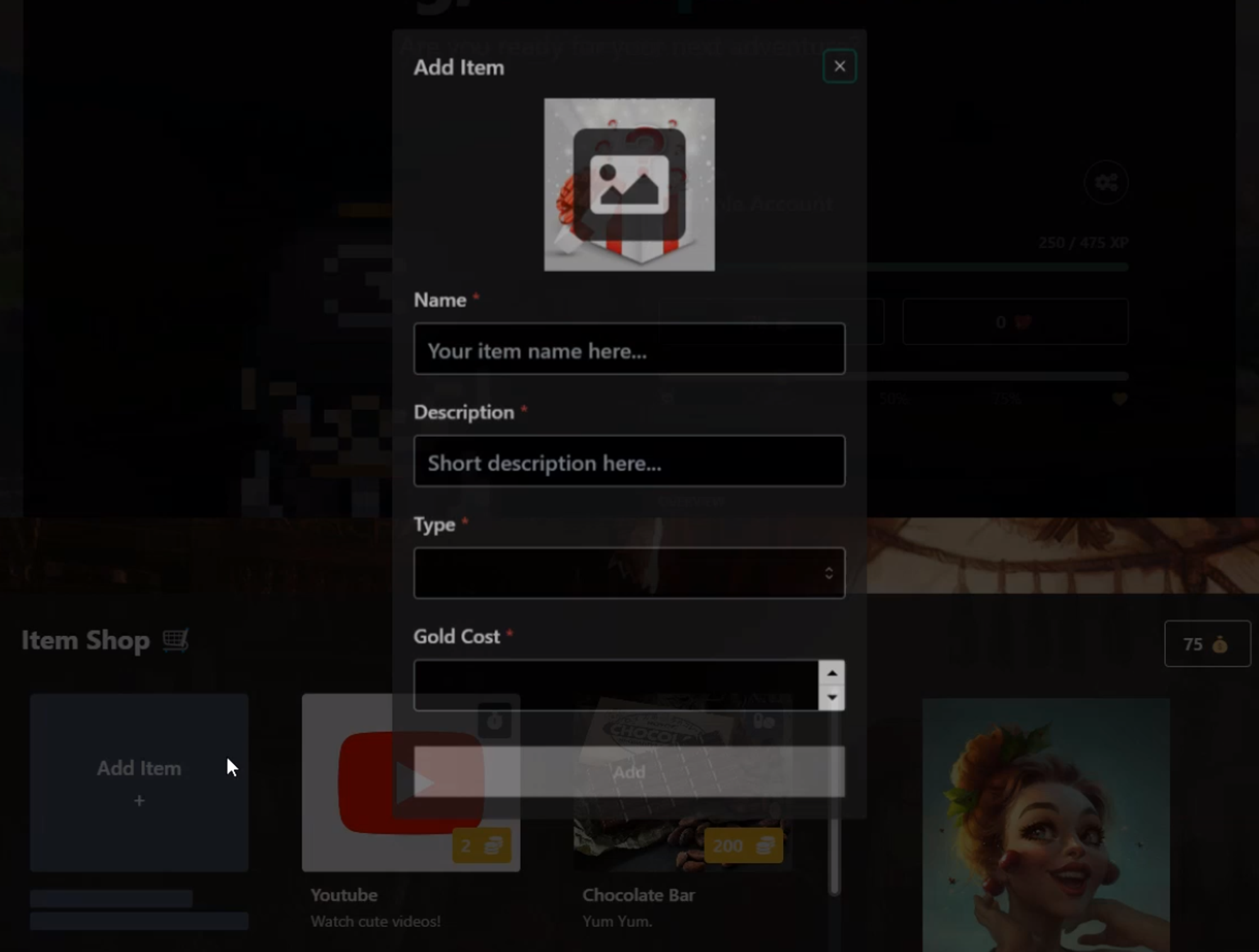
Please be sure to specify whether the item is a "Consumable" or a "Timer".
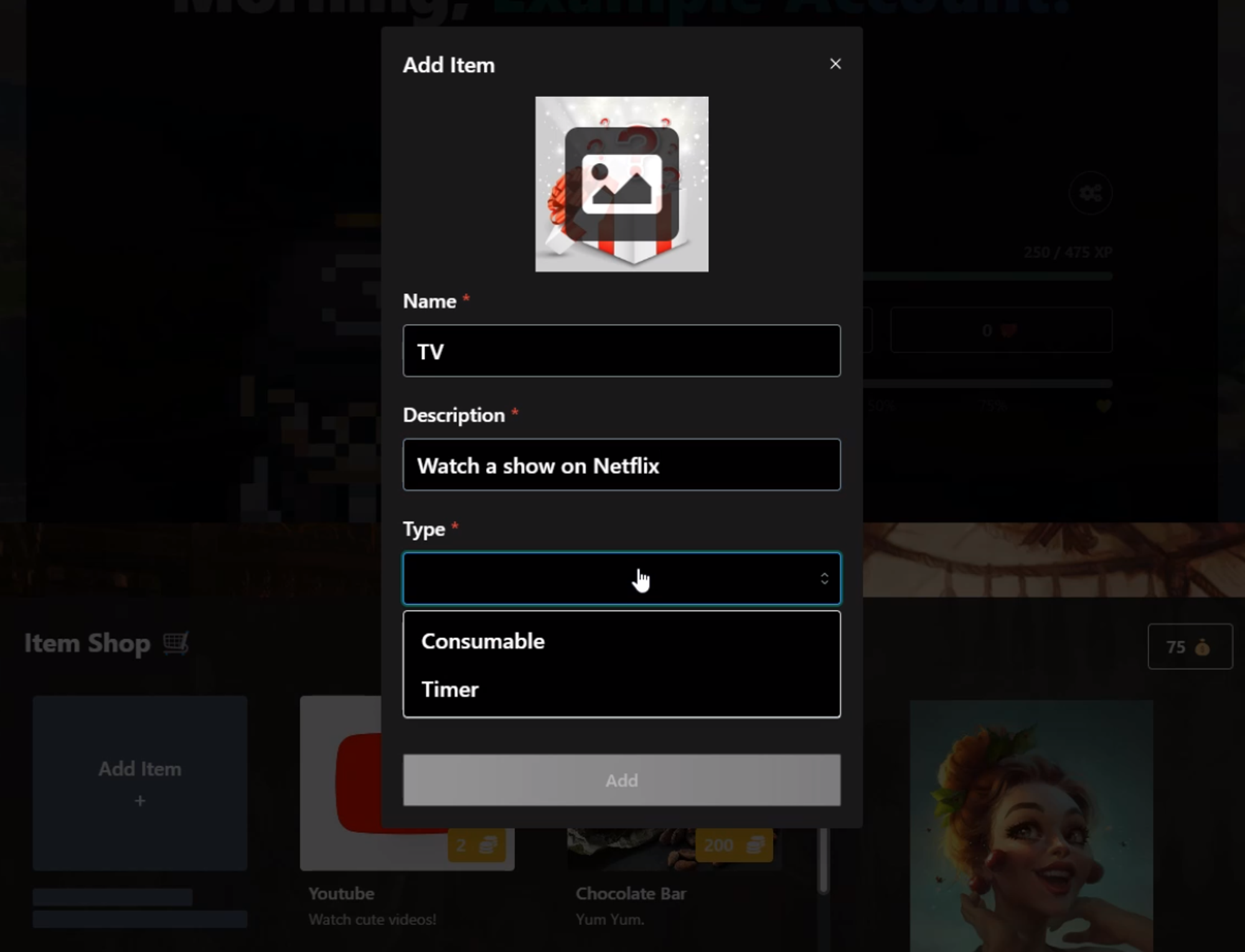
A consumable is an item that gets used up after one use, like a chocolate bar. A timer is the length of time you want to spend on a specific activity. For example, you might choose to spend 10 minutes on YouTube, 30 minutes on Netflix, or an hour and a half watching a movie.
To select an item that is based on a timer, choose "Timer" and specify the amount that you wish to be charged, such as five gold for every five minutes.
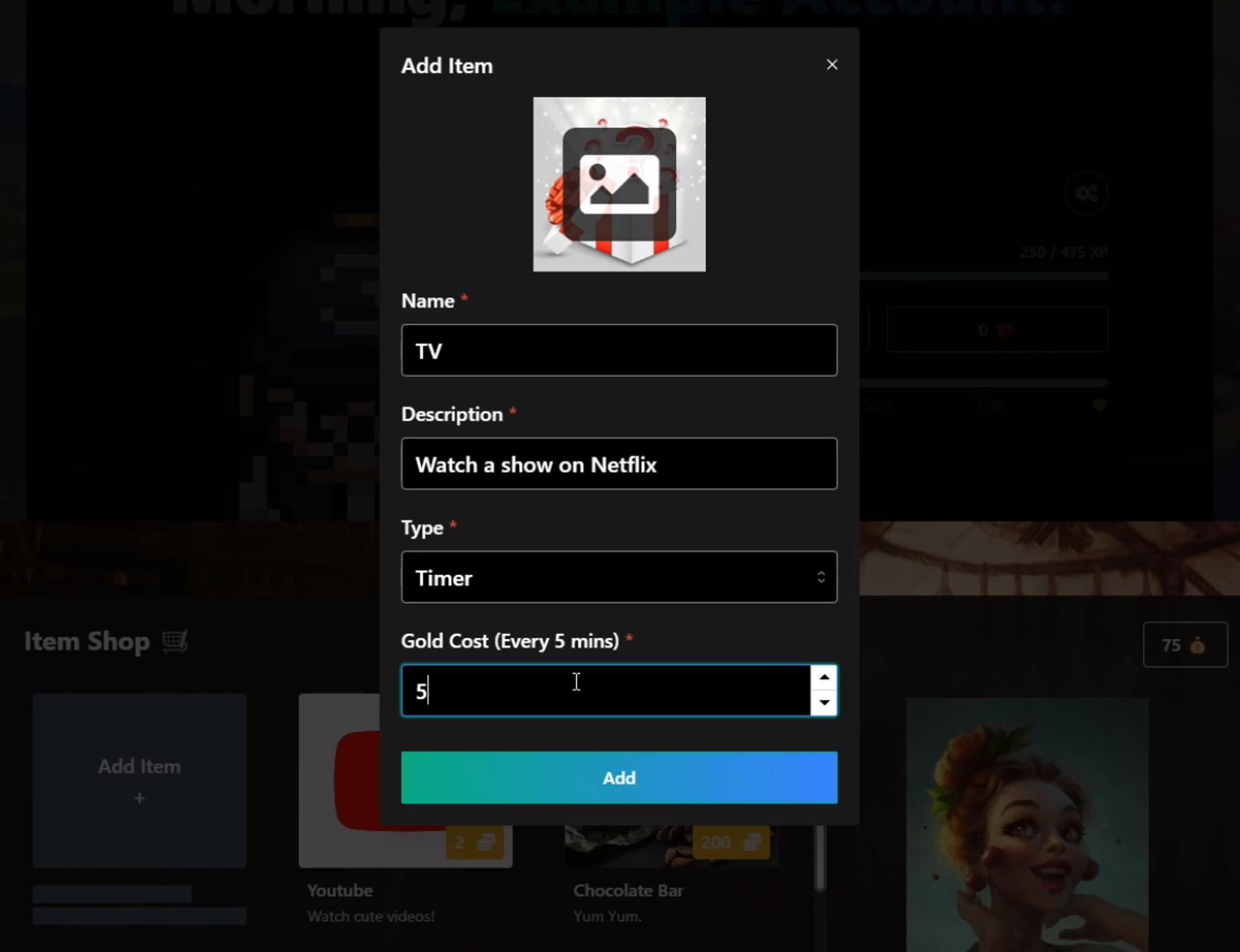
It's up to you how you want to design your item shop and how much gold you want to spend, but it's important to keep things reasonable.
Next, include an image that best represents the item you wish to add, and then click on "Add".
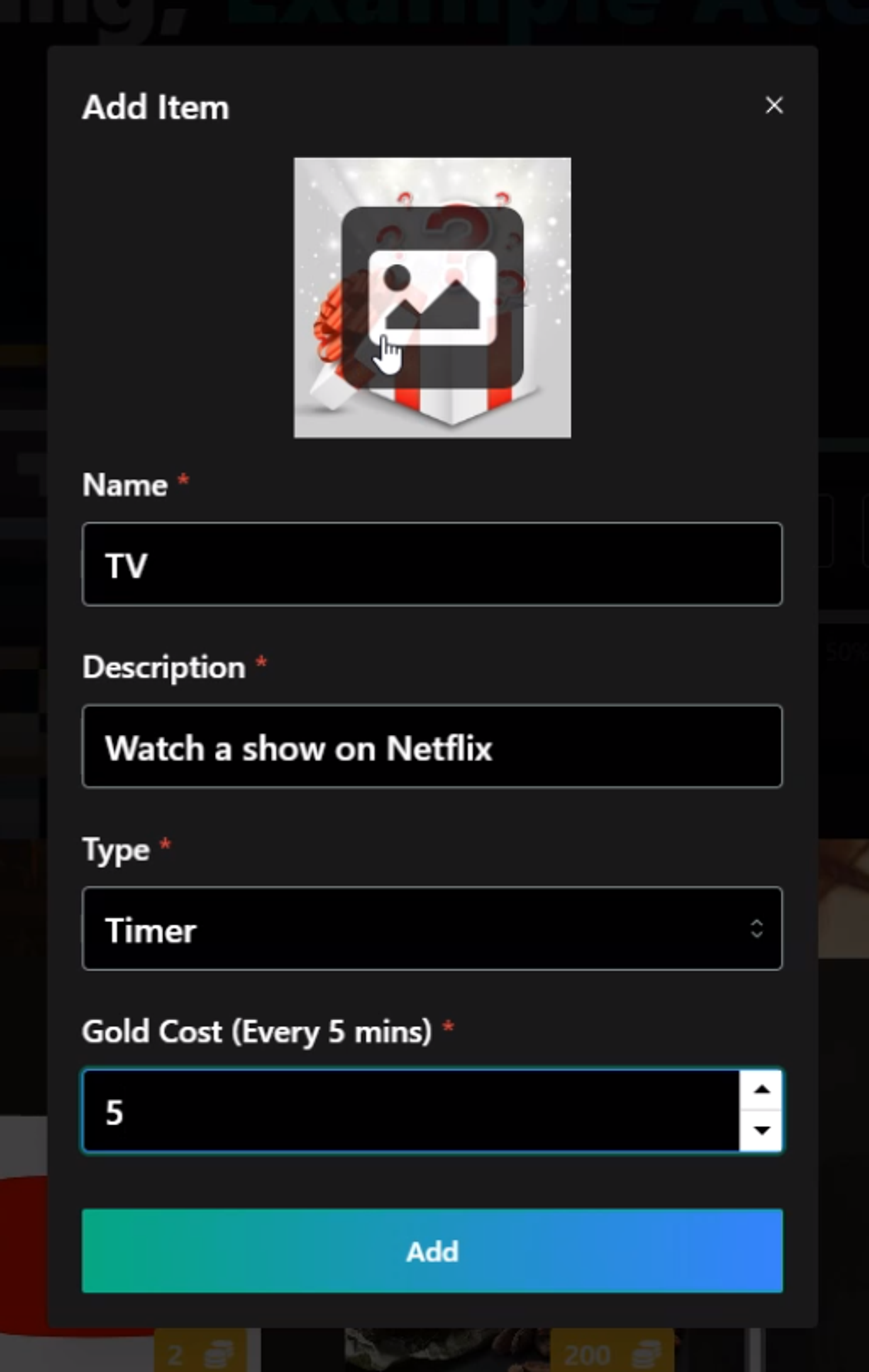
Once completed, your newly added item will be displayed at the bottom of your item shop.
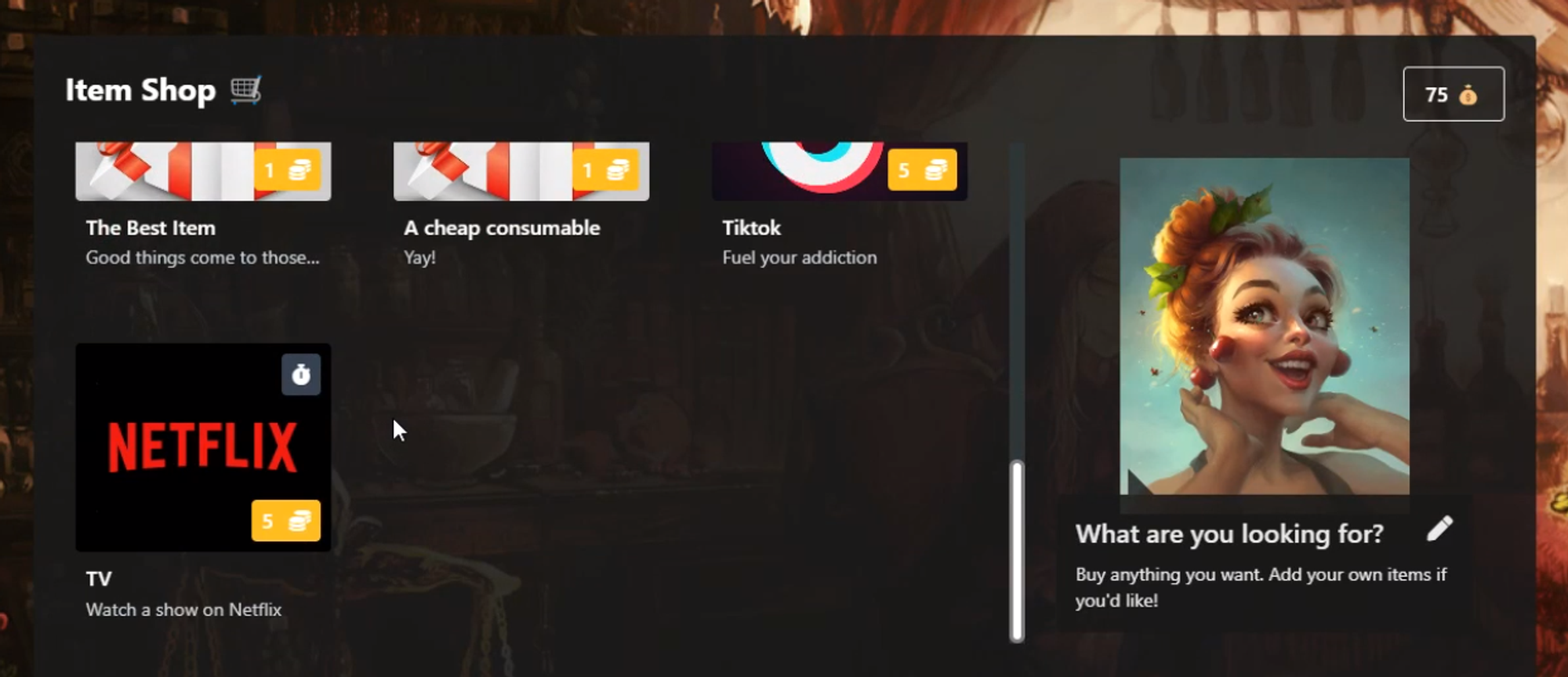
To purchase the recently added item, simply click on the item you'd like and select the desired amount of time, for example 10 minutes for a Netflix show.
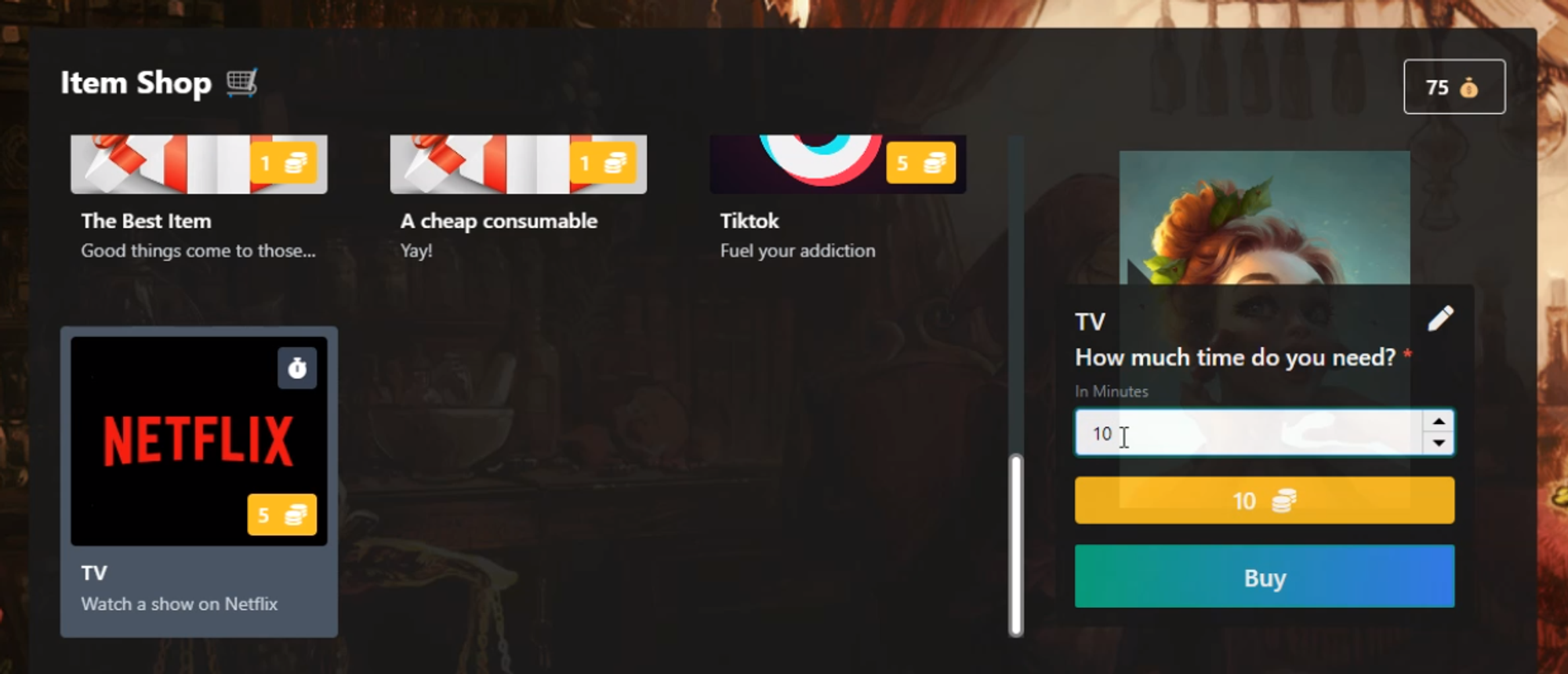
To proceed, please click the "Buy Item" button.
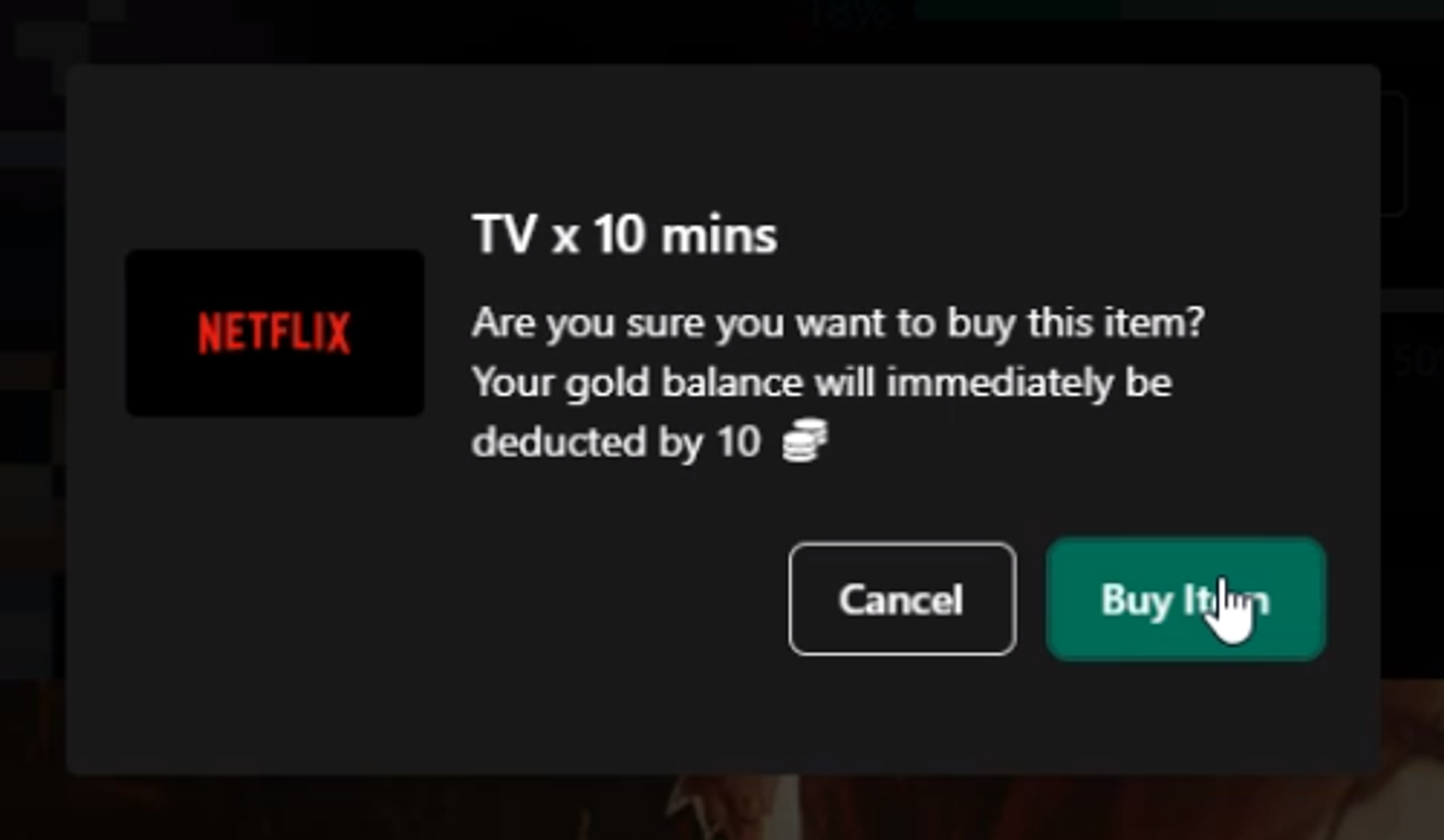
Next, you'll receive a celebratory message and a timer at the top to help you keep track of the remaining time.
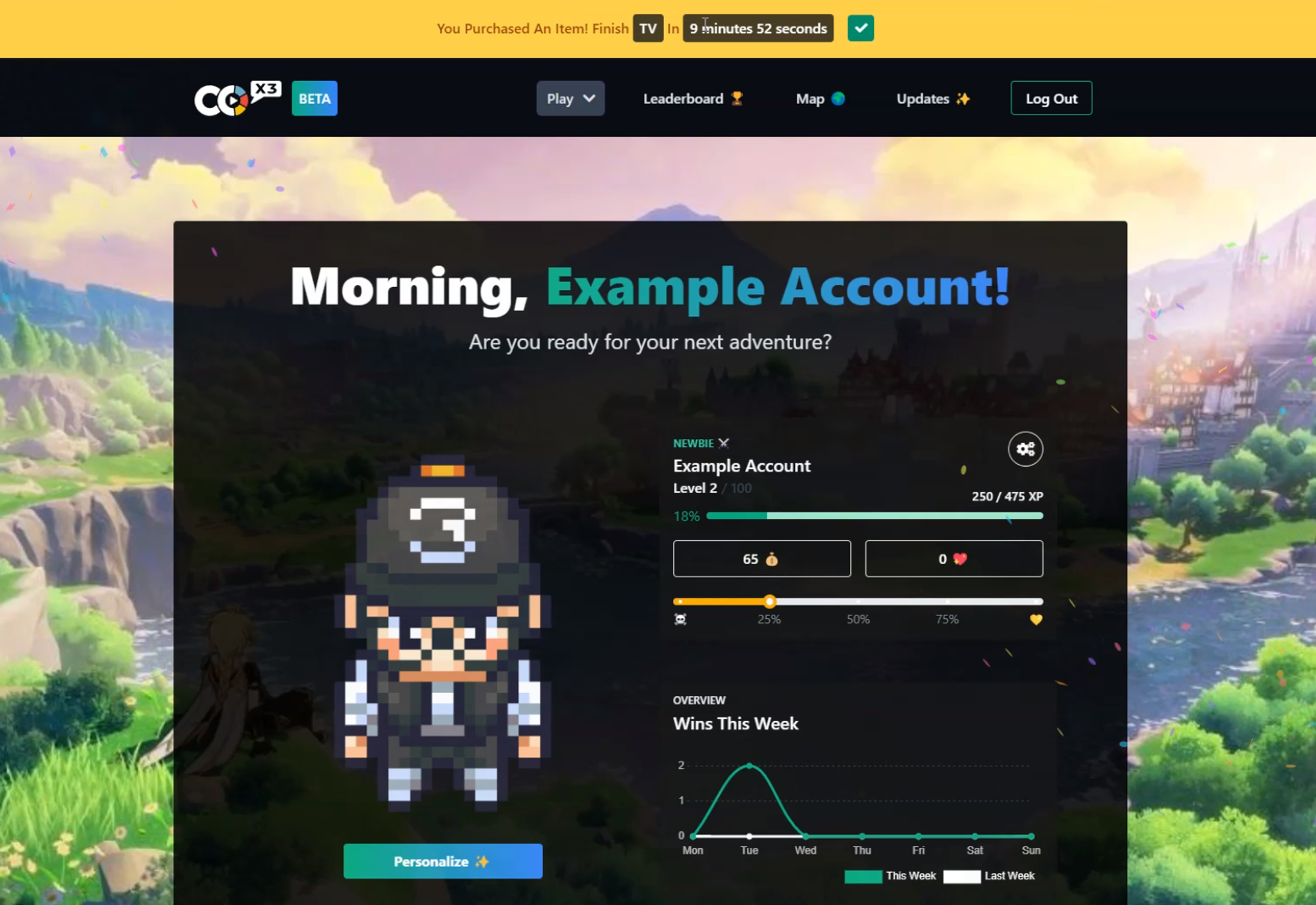
If you purchase a consumable, you will receive a reward, but no timer will be displayed at the top.
These features could not be implemented in the native Notion app, so we created our own Item Shop on the Make Work Fun app that syncs with your Notion database.
One final caveat: if you're planning to use the Item Shop, be sure to use either the one on Make Work Fun or the one on Notion - it's best not to use both at the same time. If you do, any gold you spend on one won't be counted towards the other. So if you start buying stuff on Make Work Fun, don't expect that gold to show up in your Notion Item Shop! Hope this helps!